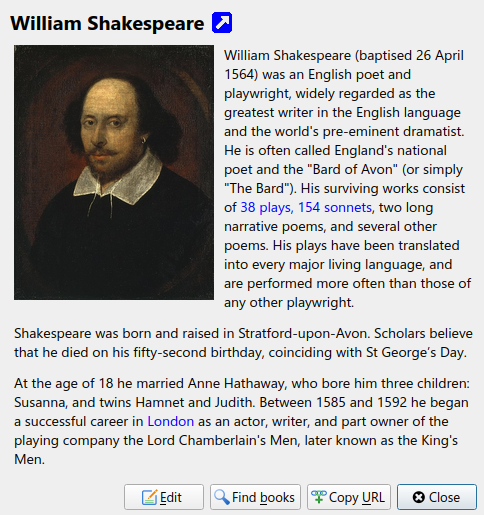圖形使用者介面¶
圖形使用介面 (GUI) 提供了存取所有的書庫管理以及電子書格式轉換的功能。calibre 基本的工作流程的第一步就是從硬碟新增一本書到您的書庫裡。calibre 將會自動開始嘗試讀取其中的詮釋資料,並將其加入內部的資料庫中。一旦書本加入至資料庫內,你就可以進行各種包括轉檔、傳送至裝置、在電腦上閱讀以及編輯詮釋資料在內的動作了。編輯詮釋資料的功能包括了編輯封面、描述以及其他詳細資料的標籤。請注意,calibre 將會複製一份您所加入的檔案。並不會對您的原始檔案出手。
介面被分割為多個部分
動作¶

操作栏提供了常用操作的快捷入口。如果你右键单击这些按钮,你可以在默认操作的基础上进行变化。请注意,你的电子书阅读器连接电脑前后,操作栏的样子会稍有不同。
加入書籍¶
 通过右键单击:guilabel:`Add books`按钮,可以执行七种变化操作。
通过右键单击:guilabel:`Add books`按钮,可以执行七种变化操作。
从单一目录添加书籍:本操作将打开一个文件选择窗口,让你指定一个目录来从中添加书籍。这个操作*与操作发生的环境相关*:它具体干什么取决于你选择的:ref:书目<catalogs>。如果你选择了:guilabel:书库,则添加书籍至书库;如果你选择了电子书阅读设备,则上传书籍至设备;类似这样。
從目錄及子目錄新增圖書:讓您選擇一個目錄,然後遞迴掃瞄該目錄及其所有子目錄,並將找到的所有電子書新增到書庫。您可以選擇讓 calibre 將某個目錄中存在的所有檔案新增到同一個還是好幾個書籍記錄。calibre 假設每個目錄只含一本書——同一目錄中的所有電子書檔案都代表同一本書,只是格式不同。此操作是:ref:儲存到磁碟 1`的反操作,換句話說,您可以先:guilabel:`儲存到磁碟,然後刪除書籍,接著重新用每個目錄單個書籍模式新增回來,除日期外不會丟失任何資訊(假設您沒有更改儲存到磁碟操作的任何設定)。
从压缩文件(ZIP/RAR)中添加多本书籍:这一操作允许你被被选中的 ZIP 或 RAR 文件中存储的电子书文件进行添加,是一个可以避免事先将压缩文件解压、再通过前两个操作添加书籍的快捷操作。
添加空白书籍(无格式的书籍条目):这一操作允许你创建一条空白的书籍记录,可以用于手动填写你还没有的书的信息。
使用 ISBN 号添加书籍:这一操作允许你通过输入书籍的 ISBN 号添加一本或多本书籍。
添加文件到选中的书籍记录中:允许你添加或更新书库中与现有书籍关联的文件。
Add data files to selected book records: Allows you to add any number of extra files that will be stored in a
datasub-directory in the book directory. See 附加格外的檔案到書籍中 for details.添加一个空文件到选中的书籍记录中:允许您将指定格式的空文件添加到选定的书籍记录。
:guilabel:`添加书籍`功能可以从许多种类的电子书格式中读取元数据。此外,它还尝试从文件名猜测元数据。参见:ref:`config_filename_metadata`一节以学习如何设置这一功能。
你可以通过以下三种方法中的任意一种,添加现有书籍的另一版本:
編輯元數據¶
 :guilabel:`编辑元数据`操作有四种变化操作,可以通过右键单击该按钮进行访问。
:guilabel:`编辑元数据`操作有四种变化操作,可以通过右键单击该按钮进行访问。
逐个修改原数据:这一操作允许你一本一本地编辑书籍的元数据,有从互联网获取元数据(包括封面)的选项。这一操作还允许你添加或移除一本书籍的特定的电子书格式。
批量修改元数据:这一操作允许你同时编辑多本书籍的相同元数据字段,它将修改你在:ref:`Library view<search_sort>`中选中的所有书籍。
**下载元数据和封面&&:下载在书籍列表中选中的书籍的元数据和封面(如果可用)。
合并书籍记录:向你提供合并两个或多个书籍记录的元数据和格式的功能。你可以选择删除或保留不是第一次点击的书籍记录。
Manage data files: Manage the extra data files associated with the selected books.
For more details, see 編輯電子書元資料.
轉換書籍¶
 电子书可以从许多种格式转换成你的电子书阅读器偏好的格式。很多可购买电子书被`数字权利管理 <drm>` *(DRM)*技术所保护。calibre 不会转换这些电子书。很多格式电子书的 DRM 很容易移除,但是由于这样做可能违法,你必须自己找到工具解除电子书的限制,然后再使用 calibre 转换。
电子书可以从许多种格式转换成你的电子书阅读器偏好的格式。很多可购买电子书被`数字权利管理 <drm>` *(DRM)*技术所保护。calibre 不会转换这些电子书。很多格式电子书的 DRM 很容易移除,但是由于这样做可能违法,你必须自己找到工具解除电子书的限制,然后再使用 calibre 转换。
对大多数人来说,转换应该是简单的一键完成。如果你想要知道更多关于转换过程的信息,参见:ref:conversion。
:guilabel:`转换书籍`操作有三种变化操作,可以通过右键单击该按钮进行访问。
逐个转换:这一操作允许你指定转换选项,以自定义每一本选中的电子书的转换过程。
批量转换:这一操作允许你一次性指定转换选项,以批量转换多本电子书。
為你的 calibre 書庫中的書籍編製書目:這一操作允許你產生書庫中書籍的完整列表,包括所有的後設資料,格式包括XML、CSV、BiBTeX、EPUB 和 MOBI。書目將包括目前顯示在書庫檢視中的所有書。這一操作允許你使用搜索特性限制被編目的書籍。此外,如果你使用滑鼠選中數本書籍,則只有這些書籍會被新增進書目中。如果你產生的書目是電子書格式,例如EPUB、MOBI或AZW3,下次你連線電子書閱讀器時,書目將自動發送至裝置。關於書目如何運作的更多資訊,參見:ref:catalog_tut。
檢視¶
 :guilabel:`阅读`操作可在电子书阅读器程序中阅读书籍。calibre 有一个内置的阅读器,支持多种电子书格式。对于其他格式,calibre 将使用默认的操作系统应用程序。你可以通过:guilabel:`首选项->界面->界面行为`设置何种格式应以内置阅读器打开。如果一本书籍有多种格式,你可以右键单击该按钮来阅读其中一种格式。
:guilabel:`阅读`操作可在电子书阅读器程序中阅读书籍。calibre 有一个内置的阅读器,支持多种电子书格式。对于其他格式,calibre 将使用默认的操作系统应用程序。你可以通过:guilabel:`首选项->界面->界面行为`设置何种格式应以内置阅读器打开。如果一本书籍有多种格式,你可以右键单击该按钮来阅读其中一种格式。
傳送到裝置¶
 :guilabel:`发送到设备`操作有八种变化操作,可以通过右键单击该按钮进行访问。
:guilabel:`发送到设备`操作有八种变化操作,可以通过右键单击该按钮进行访问。
传送到内部储存空间:选中的书籍将被传送到电子书阅读器的内部储存空间。
发送到储存卡(A):选中的书籍将被发送到电子书阅读器的储存卡(A)。
发送到储存卡(B):选中的书籍将被发送到电子书阅读器的储存卡(B)。
发送特定格式至:选中的书籍将以你指定的格式被发送到设备的选中的存储位置。
弹出设备:断开设备与 calibre 的连接。
設定「傳送到裝置」的預設操作:這一操作允許您指定按一下「傳送到裝置」的主按鈕時,上面1-5或下面的7這些選項中哪一個會成為預設操作。
发送并从书库中删除:选中的书籍将被传送至设备的选中的存储位置,然后从书库中**删除**。
抓取注解(实验功能):将你在设备上做出的电子书中的注解传送到在 calibre 书库中该书籍的评论元数据。
你可以在:guilabel:`首选项->导入/导出->发送书籍到设备`设置一个模板,以控制发送至设备的文件的文件名和目录结构。
取回新聞¶
 :guilabel:`抓取新闻`操作从不同的网站下载新闻,并将其转换成你的电子书阅读器可以读取的电子书格式。通常,新创建的电子书会添加进你的电子书书库,但是如果下载完成时电子书阅读器连接到电脑,则新闻会自动上传到阅读器。
:guilabel:`抓取新闻`操作从不同的网站下载新闻,并将其转换成你的电子书阅读器可以读取的电子书格式。通常,新创建的电子书会添加进你的电子书书库,但是如果下载完成时电子书阅读器连接到电脑,则新闻会自动上传到阅读器。
抓取新闻`操作对每个新闻网站使用简单的新闻配方(10-15行的代码)。要学习如何为你自己的新闻源创建新闻配方,参见:ref:`news。
:guilabel:`抓取新闻`操作有三种变化操作,可以通过右键单击该按钮进行访问。
定期新闻下载:这一操作允许你定期从数百个可用的新闻源中选择并定期下载。你选择的每个新闻源的下载日程可以单独设置,下载日程是灵活的,允许你选择一周中特定的数天或每隔数天进行下载。
Add a custom news source: Allows you to create a simple recipe for downloading news from a custom news site that you wish to access. Creating the recipe can be as simple as specifying an RSS news feed URL, or you can be more prescriptive by creating Python-based code for the task. For more information, see 添加你喜歡的新聞網站.
下載所有設定了定期下載的新聞來源:要求 calibre 立即開始下載您設定了日程的所有新聞來源。
書庫¶
:guilabel:`书库`操作允许你创建、切换、重命名或移除书库。calibre 允许你创建任意数量的书库。例如,你可以创建一个虚构书库、一个非虚构书库、一个外语书库、一个项目书库,或者任何满足你要求的结构。书库是 calibre 中最高级别的组织结构。每个书库有自己的一系列书籍、标签、分类和基础存储位置。
切换/创建书库…:这一操作允许你:(1)连接至位于其他位置的已经存在的 calibre 书库;(2)在新位置创建一个空白书库;(3)移动当前书库至指定的新位置。
快速切换:这一操作允许你在 calibre 注册或创建的书库之间切换。
重命名书库:这一操作允许你重命名一个书库。
随机挑一本书:从书库中随机选择一本书
删除书库:允许你将一个书库从 calibre 注销。
导出/导入所有calibre数据:允许您导出calibre数据以迁移到新计算机或导入以前导出的数据。
<library name>:操作7、8等等……允许您在已创建或附加到的多个书库之间即时切换访问。这一列表只包括5个最常使用的书库。完整的列表请使用“快速切换”菜单。
书库维护:这一操作允许你检查当前书库的数据一致性问题,以及从备份中恢复当前书库的数据库。
備註
你的电子书的元数据(即标题、作者、标签等)存储在你的 calibre 书库文件夹中的 metadata.db 文件。如果这个文件被损坏(非常罕见),你将会丢失元数据。幸运的是,calibre 会自动为每本书籍备份其元数据,并放在该书籍的文件夹下面,作为一个 OPF 文件。通过使用上面提到的“书库维护”下的“恢复数据库”操作,你可以让 calibre 为你从单独的 OPF 文件重新构造 metadata.db 文件。
通过右键单击书籍并选择:guilabel:复制到书库,你可以在不同书库之间复制或移动书籍(当你设置了超过一个书库)。
裝置¶
 :guilabel:`裝置`操作允許你檢視你的裝置的主記憶體或儲存卡中的書籍,或彈出裝置(將其與 calibre 斷開連線)。這個圖示在你連線支援的裝置時將自動出現在 calibre 的主工具欄上。你可以點選它以檢視你的裝置中的書籍。你還可以從你的 calibre 書庫中拖放書籍至該圖示,來將書籍傳送至你的裝置。反過來,你可以拖放你的裝置中的書籍到工具欄上的書庫圖示,來將書籍從你的裝置傳送到你的 calibre 書庫。
:guilabel:`裝置`操作允許你檢視你的裝置的主記憶體或儲存卡中的書籍,或彈出裝置(將其與 calibre 斷開連線)。這個圖示在你連線支援的裝置時將自動出現在 calibre 的主工具欄上。你可以點選它以檢視你的裝置中的書籍。你還可以從你的 calibre 書庫中拖放書籍至該圖示,來將書籍傳送至你的裝置。反過來,你可以拖放你的裝置中的書籍到工具欄上的書庫圖示,來將書籍從你的裝置傳送到你的 calibre 書庫。
儲存至磁碟¶
 :guilabel:`保存到磁盘`操作有五个变化操作,可以通过右键单击该按钮进行访问。
:guilabel:`保存到磁盘`操作有五个变化操作,可以通过右键单击该按钮进行访问。
保存到磁盘:将选中的书籍以目录的形式保存至磁盘。目录结构为:
Author_(sort) Title Book Files通过在:guilabel:首选项->导入/导出->保存书籍至磁盘`中设置一个模板,你可以控制所保存到磁盘的文件的文件名和目录结构。参见:ref:`templatelangcalibre。
保存到磁盘的单个目录:将选中的书籍保存到磁盘的单个目录中。
对于操作1和2,选中书籍的所有可用的格式和元数据会被保存到磁盘。元数据以 OPF 格式存储。保存的书籍可以通过:ref:`添加书籍<add_books>`操作重新导入书库,不会有任何信息损失。
移除書籍¶
 移除书籍`操作会**永久删除书籍**,因此需要小心使用。这个功能是*内容敏感的*,也就是说它取决于你选择的是哪个:ref:`书目<catalogs>。如果你选择的是:guilabel:书库,书籍会从书库中移除。如果你选择了电子书阅读设备中的书籍,书籍将从设备中移除。如果要删除某一书籍的某一特定格式,使用:ref:`edit_meta_information`操作。移除图书也有五种变化操作,可以通过右键单击该按钮来访问。
移除书籍`操作会**永久删除书籍**,因此需要小心使用。这个功能是*内容敏感的*,也就是说它取决于你选择的是哪个:ref:`书目<catalogs>。如果你选择的是:guilabel:书库,书籍会从书库中移除。如果你选择了电子书阅读设备中的书籍,书籍将从设备中移除。如果要删除某一书籍的某一特定格式,使用:ref:`edit_meta_information`操作。移除图书也有五种变化操作,可以通过右键单击该按钮来访问。
移除选定书籍:**永久**移除书籍列表中选中的所有书籍。
移除选定书籍中指定格式的电子书文件…:**永久**移除书籍列表中选定的书籍的特定格式的电子书文件。
移除选定书籍中指定格式以外的电子书文件…:**永久**移除书籍列表中选定的书籍的特定格式以外的电子书文件。
移除选定书籍中所有格式的电子书:**永久**移除书籍列表中选中的书籍的所有电子书文件,仅留下元数据。
移除选定书籍的封面:**永久**移除书籍列表中选中的书籍的封面图片文件。
从设备中移除对应的书籍:从连接的设备中移除与书籍列表中选中的书籍对应的电子书文件。
Restore recently deleted: Allows you to undo the removal of books or formats.
備註
Note that when you use Remove books to delete books from your calibre library, the book record is deleted, but the books are temporarily stored, for a few days, in a trash folder. You can undo the delete by right clicking the Remove books button and choosing to Restore recently deleted books.
偏好設定¶
 :guilabel:`首选项`操作允许你改变 calibre 不同方面的工作方式。有四个变化操作,可以通过右键单击该按钮来访问。
:guilabel:`首选项`操作允许你改变 calibre 不同方面的工作方式。有四个变化操作,可以通过右键单击该按钮来访问。
首选项:改变 calibre 不同方面的工作方式。点击按钮也会执行该操作。
运行欢迎向导:启动你第一次启动 calibre 时出现的:guilabel:欢迎向导。
获取用于增强 calibre 功能的插件:打开新的窗口显示 calibre 插件。这些插件由第三方开发,用于扩展 calibre 的功能。
以调试模式重启:开启调试模式,协助 calibre 开发者解决你遇到的该程序的问题。对大部分用户而言,这一功能应该保持禁用,除非受到开发者指导而启用。
分類¶
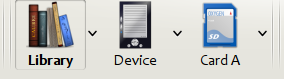
书目*是书籍的集合。calibre 可以管理两种不同类型的*书目:
书库:存储在你电脑上的 calibre 书库的书籍集合。
设备:存储在你的电子书阅读器的书籍集合,在你连接阅读器至电脑时可用。
许多操作,例如添加书籍、删除、阅读等,是环境敏感的。因此,例如如果你在**设备**书目被选中时点击:guilabel:`阅读`按钮,calibre 将打开设备中的文件以供阅读。如果**书库**书目被选中,则你的 calibre 书库中的文件将会被打开。
搜索和排序¶
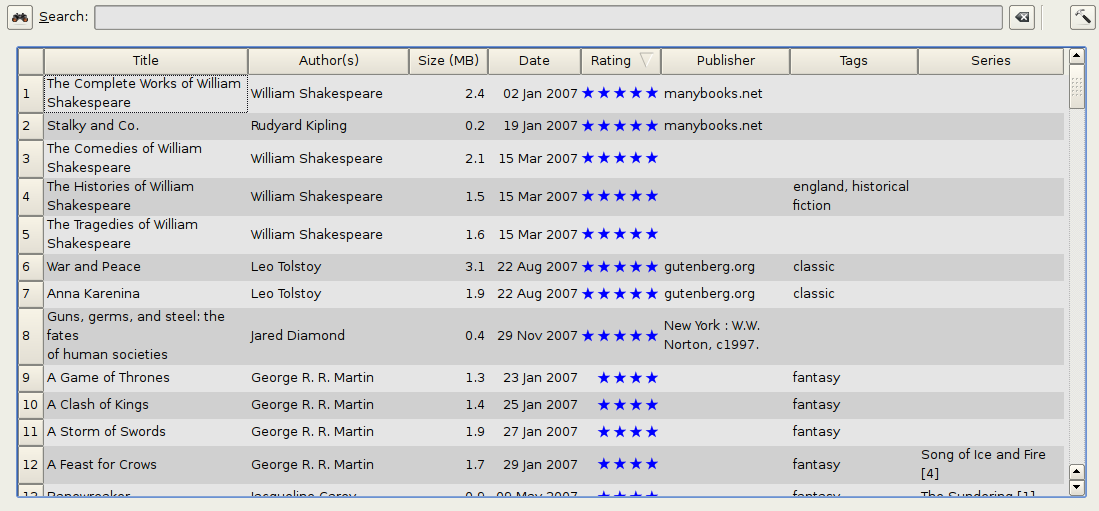
“搜索和排序”部分允许你对你的书籍集合执行强大的操作。
你可以通过单击列标题,依据标题、作者、日期、评分等对它们进行排序。你还可以进行子排队,也就是对几列进行排序。例如,如果你点击标题列,然后点击作者列,书籍将按照作者排序,然后所有作者相同的条目将按标题排序。
你可以使用搜索栏搜索某本特定的书籍或一组书籍。更多信息参见下文。
你可以通过在列表中选择要编辑的条目并按:kbd:`E`键,快速方便地编辑元数据。
你可以对一组书籍执行:ref:actions。以下方法可以选中多本书籍:
你可以使用:ref:`configuartion`窗口设置显示的字段。
To perform complex multiple column based sub-sorting add the Sort by tool to a toolbar via Preferences → Toolbars & menus.
搜索界面¶
You can search all book metadata by entering search terms in the Search bar. For example:
Asimov Foundation format:lrf
这个关键字会匹配书库中所有元数据中含有``Asimov``和``Foundation``且有 LRF 格式的书籍。另外一些例子:
author:Asimov and not series:Foundation
title:"The Ring" or "This book is about a ring"
format:epub publisher:feedbooks.com
Search kinds
There are four search kinds: contains, equality, regular expression (see regular expressions), and character variant. You choose the search kind with a prefix character.
'Contains' searches
Searches with no prefix character are contains and are by default case insensitive. An item matches if the search string appears anywhere in the indicated metadata. You can make contains searches case sensitive by checking the option Case sensitive searching in Preferences / Searching. If the search option Unaccented characters match accented characters and punctuation is ignored is checked then a character will match all its variants (e.g., e matches é, è, ê, and ë) and all punctuation and whitespace are ignored. For example, if the Unaccented characters match ... option is checked then given the two book titles:
Big, Bothéred, and Bad
Big Bummer
then these searches find:
title:"er"matches both ('e' matches both 'é' and 'e').
title:"g "matches both because spaces are ignored.
title:"g,"matches both because the comma is ignored.
title:"gb"matches both because ', ' is ignored in book 1 and spaces are ignored in book 2.
title:"g b"matches both because comma and space are ignored.
title:"db"matches #1 because the space in 'and Bad' is ignored.
title:","matches both (it actually matches all books) because commas are ignored.
If the Unaccented characters match ... option is not checked then character variants, punctuation, and spacing are all significant.
You can set only one of the search options Case sensitive searching and Unaccented characters match accented characters and punctuation is ignored.
'Equality' searches
Equality searches are indicated by prefixing the search string with an equals sign (=). For example, the query
tag:"=science" will match science, but not science fiction or hard science. Character variants are significant: é doesn't match e.
Two variants of equality searches are used for hierarchical items (e.g., A.B.C): hierarchical prefix searches and hierarchical component searches. The first, indicated by a single period after the equals (=.) matches the initial parts of a hierarchical item. The second, indicated by two periods after the equals (=..) matches an internal name in the hierarchical item. Examples, using the tag History.Military.WWII as the value:
tags:"=.History": True.Historyis a prefix of the tag.
tags:"=.History.Military": True.History.Militaryis a prefix of the tag.
tags:"=.History.Military.WWII": True.History.Military.WWIIis a prefix of the tag, albeit an improper one.
tags:"=.Military": False.Militaryis not a prefix of the tag.
tags:"=.WWII": False.WWIIis not a prefix of the tag.
tags:"=..History": True. The hierarchy contains the valueHistory.
tags:"=..Military": True. The hierarchy contains the valueMilitary.
tags:"=..WWII": True. The hierarchy contains the valueWWII.
tags:"=..Military.WWII": False. The..search looks for single values.
'Regular expression' searches
Regular expression searches are indicated by prefixing the search string with a tilde (~). Any Python-compatible regular expression can be used. Backslashes used to escape special characters in regular expressions must be doubled because single backslashes will be removed during query parsing. For example, to match a literal parenthesis you must enter \\( or alternatively use super-quotes (see below). Regular expression searches are 'contains' searches unless the expression is anchored. Character variants are significant: ~e doesn't match é.
'Character variant' searches
Character variant searches are indicated by prefixing the search string with a caret (^). This search is similar to the contains search (above) except that:
letter case is always ignored.
character variants always match each other.
punctuation and whitespace are always significant.
The search options Unaccented characters match accented characters and punctuation is ignored and Case sensitive searching are ignored. They have no effect on this search's behavior.
The following compares this search to a contains search assuming the Unaccented characters match... option is checked (see above) given the same two book titles:
Big, Bothéred, and Bad
Big Bummer
then these character variant searches find:
title:"^er"matches both ('e' matches both 'é' and 'e')
title:"^g"matches both
title:"^g "matches #2 because the space is significant
title:"^g,"matches #1 because the comma is significant
title:"^gb"matches nothing because space and comma are significant
title:"^g b"matches #2 because the comma is significant
title:"^db"matches nothing
title:"^,"matches #1 (instead of all books) because the comma is significant
Search Expression Syntax
A search expression is a sequence of search terms optionally separated by the operators and and or. If two search terms occur without a separating operator, and is assumed. The and operator has priority over the or operator; for example the expression a or b and c is the same as a or (b and c). You can use parenthesis to change the priority; for example (a or b) and c to make the or evaluate before the and. You can use the operator not to negate (invert) the result of evaluating a search expression. Examples:
not tag:foofinds all books that don't contain the tagfoo
not (author:Asimov or author:Weber)finds all books not written by either Asimov or Weber.
The above examples show examples of search terms. A basic search term is a sequence of characters not including spaces, quotes ("), backslashes (\), or parentheses (( )). It can be optionally preceded by a column name specifier: the lookup name of a column followed by a colon (:), for example author:Asimov. If a search term must contain a space then the entire term must be enclosed in quotes, as in title:"The Ring". If the search term must contain quotes then they must be escaped with backslashes. For example, to search for a series named The "Ball" and The "Chain", use:
series:"The \"Ball\" and The \"Chain\"
If you need an actual backslash, something that happens frequently in regular expression searches, use two of them (\\).
It is sometimes hard to get all the escapes right so the result is what you want, especially in regular expression and template searches. In these cases use the super-quote: """sequence of characters""". Super-quoted characters are used unchanged: no escape processing is done.
More information
To search for a string that begins with an equals, tilde, or caret; prefix the string with a backslash.
Enclose search strings with quotes (") if the string contains parenthesis or spaces. For example, to find books with the tag Science Fiction you must search for tag:"=science fiction". If you search for tag:=science fiction you will find all books with the tag science and the word fiction in any metadata.
You can build advanced search queries easily using the Advanced search dialog accessed by
clicking the button  on the left of the search box.
on the left of the search box.
可用的搜索字段为:``tag, title, author, publisher, series, series_index, rating, cover, comments, format, identifiers, date, pubdate, search, size, vl``和自定义列。如果设备插入,搜索 calibre 书库视图时``ondevice``字段也可以使用。悬停鼠标光标在书库视图中自定义列的列标题上,可以找到自定义列的搜索名称(实际上叫作`查询名称`)。
Dates
日期的搜索规则是:
pubdate:>2000-1 Will find all books published after Jan, 2000
date:<=2000-1-3 Will find all books added to calibre before 3 Jan, 2000
pubdate:=2009 Will find all books published in 2009
If the date is ambiguous then the current locale is used for date comparison. For example, in an mm/dd/yyyy
locale 2/1/2009 is interpreted as 1 Feb 2009. In a dd/mm/yyyy locale it is interpreted as 2 Jan 2009. Some
special date strings are available. The string today translates to today's date, whatever it is. The
strings yesterday and thismonth (or the translated equivalent in the current language) also work.
In addition, the string daysago (also translated) can be used to compare to a date some number of days ago.
For example:
date:>10daysago
date:<=45daysago
为了避免使用非英语版本的 calibre 时翻译的字符串的潜在问题,字符串``_today``、_yesterday、``_thismonth``和``_daysago``永远可用。它们不会被翻译。
Searching dates and numeric values with relational comparisons
日期型和数值型字段支持关系运算符``=`` (等于)、 >``(大于)、>=``(大于或等于)、<``(小于)、``<=``(小于或等于)和!=``(不等于)。评分字段被视为数值型。例如,搜索``rating:>=3``将找到所有评分高于或等于3的书籍。
You can search for books that have a format of a certain size like this:
size:>1.1Mwill find books with a format larger than 1.1MB
size:<=1Kwill find books with a format smaller than or equal to 1KB
You can search for the number of items in multiple-valued fields such as tags using the character # then using the same syntax as numeric fields. For example, to find all books with more than 4 tags use tags:#>4. To find all books with exactly 10 tags use tags:#=10.
Series indices
Series indices are searchable. For the standard series, the search name is series_index. For
custom series columns, use the column search name followed by _index. For example, to search the indices for a
custom series column named #my_series, you would use the search name #my_series_index.
Series indices are numbers, so you can use the relational operators described above.
Saved searches
The special field search is used for saved searches. If you save a search with the name
"My spouse's books" you can enter search:"My spouse's books" in the Search bar to reuse the saved
search. More about saving searches below.
Virtual libraries
The special field vl is used to search for books in a Virtual library. For
example, vl:Read will find all the books in the Read Virtual library. The search
vl:Read and vl:"Science Fiction" will find all the books that are in both the Read and
Science Fiction virtual libraries. The value following vl: must be the name of a
Virtual library. If the Virtual library name contains spaces then surround it with quotes.
Whether a field has a value
You can search for the absence or presence of a value for a field using "true" and "false". For example:
cover:falsefinds all books without a cover
series:truefinds all books that are in a series
series:falsefinds all books that are not in a series
comments:falsefinds all books with an empty comment
formats:falsefinds all books with no book files (empty records)
Yes/no custom columns
Searching Yes/no custom columns for false, empty, or blank will find all books
with undefined values in the column. Searching for true will find all books that do not have undefined
values in the column. Searching for yes or checked will find all books with Yes in the column.
Searching for no or unchecked will find all books with No in the column. Note that the words yes, no, blank, empty, checked and unchecked are translated; you can use either the current language's equivalent word or the English word. The words true and false and the special values _yes, _no, and _empty are not translated.
Identifiers
Identifiers (e.g., ISBN, DOI, LCCN, etc.) use an extended syntax. An identifier has the form type:value, as in isbn:123456789. The extended syntax permits you to specify independently the type and value to search for. Both the type and the value parts of the query can use any of the search kinds. Examples:
``identifiers:true``将找到含有任何标识符的书籍。
``identifiers:false``将找到不含有标识符的书。
identifiers:123将搜索任何类型标识符的值包含`123`的书籍。``identifiers:=123456789``将搜索任何类型标识符的值`123456789`的书籍。
``identifiers:=isbn:``和``identifiers:isbn:true``将找到拥有标识符类型为ISBN且该标识符有任何值的书籍。
``identifiers:=isbn:false``将找到标识符类型不等于isbn的书籍。
``identifiers:=isbn:123``将找到有一个标识符类型为ISBN且其值包含`123`的所有书籍。
``identifiers:=isbn:=123456789``将找到有一个标识符为ISBN且其值等于`123456789`的所有图书。
``identifiers:i:1``将找到某一个标识符类型含`i`且该类型的值含`1`的所有书籍。
Categories visible in the Tag browser
The search in_tag_browser:true finds all books that are in categories
(tags, authors, etc.) currently shown in the Tag browser. This is
useful if you set the two preferences Preferences → Look & feel → Tag
browser → Hide empty categories and Find shows all items that
match. With those two preferences set, doing a Find in the
Tag browser shows only categories containing items matched by the
Find. Then, the search in_tag_browser:true additionally finds books
with these categories / items. You can easily run this search by pressing the
key Ctrl+Alt+Shift+F or clicking the configure button in the
Tag browser and choosing the Show only books that have
visible categories entry.
Search using templates
You can search using a template in calibre 模板语言 instead of a metadata field. To do so you enter a template, a search type, and the value to search for. The syntax is:
template: (the template) #@#: (search type) : (the value)
The template is any valid calibre template language template. The search type must be one of t (text search), d (date search), n (numeric search), or b (set/not set (boolean)). The value is whatever you want, and can use the search kinds described above for the various search types. You must quote the entire search string if there are spaces anywhere in it.
範例:
template:"program: connected_device_name('main')#@#:t:kindle"-- is true when thekindledevice is connected.
template:"program: select(formats_sizes(), 'EPUB')#@#:n:>1000000"-- finds books with EPUB files larger than 1 MB.
template:"program: select(formats_modtimes('iso'), 'EPUB')#@#:d:>10daysago"-- finds books with EPUB files newer than 10 days ago.
template:"""program: book_count('tags:^"' & $series & '"', 0) != 0#@#:n:1"""-- finds all books containing the series name in the tags. This example uses super-quoting because the template uses both single quotes (') and double quotes (") when constructing the search expression.
You can build template search queries easily using the Advanced search dialog accessed by clicking the button  . You can test templates on specific books using the calibre Template tester, which can be added to the toolbars or menus via Preferences → Toolbars & menus. It can also be assigned a keyboard shortcut via Preferences → Shortcuts.
. You can test templates on specific books using the calibre Template tester, which can be added to the toolbars or menus via Preferences → Toolbars & menus. It can also be assigned a keyboard shortcut via Preferences → Shortcuts.
Advanced search dialog
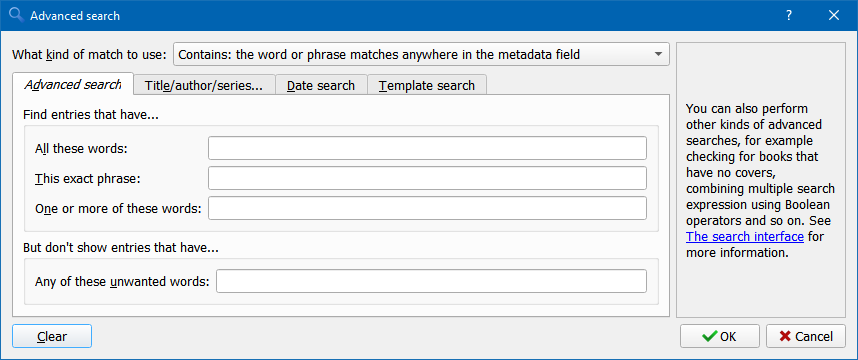
高级搜索对话框¶
保存搜索¶
calibre 支持将经常使用的搜索保存为特殊名称并一键复用该搜索。你可以通过在搜索栏中搜索或使用标签浏览器创建搜索,然后在搜索栏旁边的“保存搜索”中输入搜索的名称。点击“保存搜索”旁边的加号图标保存搜索。
现在,您可以在标签浏览器中的:guilabel:`已保存搜索`下访问保存的搜索。只需单击一下,您就可以轻松重复使用任何任意复杂的搜索,而无需重新创建。
Searching the full text of all books¶
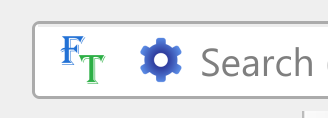 calibre can optionally index the full text of books in the library to allow
for instant searching of words inside any book. To use this functionality
click the FT button at the left edge of the search bar.
calibre can optionally index the full text of books in the library to allow
for instant searching of words inside any book. To use this functionality
click the FT button at the left edge of the search bar.
Then, enable indexing for the current library. Once indexing is complete you can search all the text in the full library. When you add new books to the library, they will be automatically indexed in the background. This search allows you to quickly find all books that contain a word or combination of words. You can even search for words that occur near other words, as shown in the examples in the search popup window. Note that this search tool will find only one occurrence of the search query in a particular book, not list every occurrence, for that it is best to search inside the book using the calibre E-book viewer.
You can re-index an individual book by right clicking on the Book details panel in calibre and choosing Re-index this book for full text searching.
虛擬書庫¶
一个:guilabel:虚拟书库`是一种模仿你的 calibre 书库只有几本书而不是全部藏书的的方式。这是将您的大量藏书划分为较小的、可管理的块的绝佳方式。要了解如何创建和使用虚拟库,请参阅教程:ref:`virtual_libraries。
Temporarily marking books¶
You can temporarily mark arbitrary sets of books. Marked books will have a pin on them and can be found with the search marked:true. To mark a book press Ctrl+M or go to Preferences → Toolbars & menus and add the Mark books button to the main toolbar.
You can mark books with a specific text label by right clicking the Mark books button and choosing Mark books with text label. Books marked with text labels can later be found using the search marked:"=the-text-you-entered".
从文件名猜测元数据¶
通常,calibre 从电子书文件内读取元数据。然而,它可以通过:guilabel:首选项->导入/导出->添加书籍->从文件内容而不是文件名读取元数据,设置为从文件名读取元数据。
You can also control how metadata is read from the filename using regular expressions (see All about using regular expressions in calibre). In the Adding books section of the configuration dialog, you can specify a regular expression that calibre will use to try and guess metadata from the names of e-book files that you add to the library. The default regular expression is:
title - author
即,假设第一个``-``之前的所有字符为书籍的标题,之后的字符为书籍的作者。例如:文件名
Foundation and Earth - Isaac Asimov.txt
将被解读为:标题为“Foundation and Earth”,作者为“Isaac Asimov”。
小訣竅
如果文件名不包含连字符,上面的正则表达式将失效。
書籍詳細資料¶
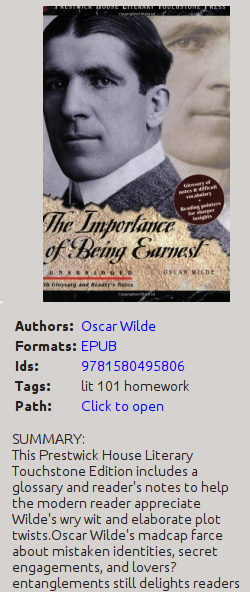
书籍详情面板显示了当前选中书籍的封面和所有元数据,可以通过 calibre 主窗口右下角的:guilabel:`布局`按钮隐藏。书籍详情面板显示的作者名字可以点击,默认将打开作者的维基百科页面。这个功能可以通过右键单击作者名字并选择管理该作者进行自定义。
Similarly, if you download metadata for the book, the Book details panel will automatically show you links pointing to the web pages for the book on Amazon, WorldCat, etc. from where the metadata was downloaded.
你可以在书籍详情面板中右键单击某种电子书格式来删除该格式电子书、与原始版本对比、保存到磁盘、以外部程序打开灯。
你可以通过简单地拖放图片到书籍详情面板改变书籍的封面。如果你希望在外部程序中编辑封面图片,只要右键单击并选择:guilabel:封面的打开方式。
你还可以通过拖放电子书文件到书籍详情面板向当前书籍添加电子书文件。
双击书籍详情面板将让其以分离的弹出窗口打开。
最后,你可以通过:guilabel:`首选项->界面->界面外观->书籍详情`自定义要显示的信息。
標籤瀏覽器¶
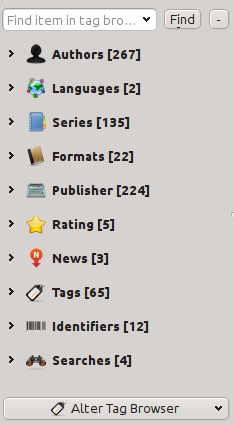
标签浏览器让你可以容易地根据作者、标签、丛书等浏览你的书集。如果点击标签管理器中的任意项目,例如作者名称 Issac Asimov,则右边的书籍列表将显示该作者的书籍。你还可以点击分类的名称。例如,点击“丛书”将显示所有在某一丛书中的书籍。
The first click on an item will restrict the list of books to those that contain or match the item. Continuing the above example, clicking on Isaac Asimov will show books by that author. Clicking again on the item will change what is shown, depending on whether the item has children (see sub-categories and hierarchical items below). Continuing the Isaac Asimov example, clicking again on Isaac Asimov will restrict the list of books to those not by Isaac Asimov. A third click will remove the restriction, showing all books. If you hold down the Ctrl or Shift keys and click on multiple items, then restrictions based on multiple items are created. For example you could hold Ctrl and click on the tags History and Europe for finding books on European history. The Tag browser works by constructing search expressions that are automatically entered into the Search bar. Looking at what the Tag browser generates is a good way to learn how to construct basic search expressions.
标签浏览器中的项目的图标部分被上色。颜色的数量取决于该类书籍的平均评分。因此,例如如果 Isaac Asimov 的书籍平均评分为四星,则标签浏览器中 Isaac Asimov 的图标将上 4/5 的颜色。你可以在图标上悬停鼠标光标查看平均评分。
The outer-level items in the Tag browser, such as Authors and Series, are called categories. You can create your own categories, called User categories, which are useful for organizing items. For example, you can use the User categories editor (click the Configure button at the lower-left of the Tag browser and choose Manage authors, tags, etc → User categories) to create a User category called Favorite Authors, then put the items for your favorites into the category. User categories can have sub-categories. For example, the User category Favorites.Authors is a sub-category of Favorites. You might also have Favorites.Series, in which case there will be two sub-categories under Favorites. Sub-categories can be created by right-clicking on a User category, choosing Add sub-category to..., and entering the sub-category name; or by using the User categories editor by entering names like the Favorites example above.
- 你可以像内置分类一样通过点击搜索用户分类。通过循环点击分类,有四种不同的搜索结果:
“所有匹配此分类中的一个项目的书籍”,以一个绿色加号标识。
“所有匹配此分类或其子分类中的一个项目的书籍”,以两个绿色加号标识。
“所有不匹配此分类中的一个项目的书籍”,以一个红色减号标识。
“所有不匹配此分类或其子分类中的一个项目的书籍”,以两个红色减号标识。
在某些文字型分類(例如標籤、叢書和自定義列)中建立層次項也是可能的。這些層次項以小三角形顯示,允許子專案被隱藏。要在一個分類中使用專案的層次項,你必須首先打開:guilabel:首選項->界面->界面外觀,然後在「具有層次項的分類」中輸入分類名稱。完成之後,分類中包含英文句號的專案將使用小三角形展示。例如,假設你建立了一個自定義列名為「Genre」,並顯示其包含層次項。完成之後,類似於 Mystery.Thriller 和 Mystery.English 的專案將顯示為 Mystery,旁邊有小三角形。點選三角形后將顯示 Thriller 和 English 為子項。更多資訊參見 管理書籍的子組織,例如「Genre」1。
层次项(有子项的项目)使用与用户分类相同的四次“点击”搜索。没有子项的项目使用两次点击搜索:“所有匹配的书籍”和“所有不匹配的书籍”。
You can drag and drop items in the Tag browser onto User categories to add them to that category. If the source is a User category, holding the Shift key while dragging will move the item to the new category. You can also drag and drop books from the book list onto items in the Tag browser; dropping a book on an item causes that item to be automatically applied to the dropped books. For example, dragging a book onto Isaac Asimov will set the author of that book to Isaac Asimov. Dropping it onto the tag History will add the tag History to the book's tags.
You can easily find any item in the Tag browser by clicking the search button at the lower-right corner. In addition, you can right click on any item and choose one of several operations. Some examples are to hide it, rename it, or open a "Manage x" dialog that allows you to manage items of that kind. For example, the Manage authors dialog allows you to rename authors and control how their names are sorted.
你可以通过标签浏览器左下角的:guilabel:`配置`按钮控制标签浏览器中项目排序的方式。你可以选择以名称、平均评分或受欢迎程度(受欢迎程度是书库中某一项目的书籍的数量;例如,Isaac Asimov 的受欢迎程度是你的书库中 Isaac Asimov的书籍的数量)。
You can use your own icons for categories and values in categories. To change the icon for a category, right-click on the category (the outer-level item) and choose Change (category name) category icon. A dialog will open where you can pick an image to be used as the icon. To restore the icon to its default choose Restore (category name) default icon.
To choose icons for values in categories, right-click on a value then choose Manage icon for (value name). You will see a list of choices:
Choose an icon for this value but not its children. A dialog will open where you choose an icon for the value. Children of that value will not inherit that icon.
Choose an icon for this value and its children. A dialog will open where you choose an icon for the value. Any children that don't have their own specified icon will inherit this icon.
Use the existing icon for this value but not its children. This option is offered if the value already has an icon that is inherited by the value's children. Selecting it will make the icon apply to the value but not its children.
Use the existing icon for this value and its children. This option is offered if the value already has an icon that is not inherited by the value's children. Selecting it will make the icon apply to the value and its children.
Use the default icon for this value. This option is offered if the item has an icon. It removes the icon from the value and any children inheriting the icon. The default icon is what is specified below.
Reset all value icons to the default icon. This option removes all item value icons for the category. It does not remove a template if one exists. There is no undo.
Use/edit a template to choose the default value icon. This option permits you to provide a calibre template that returns the name of an icon file to be used as a default icon. The template can use two variables:
category: the lookup name of the category, for exampleauthors,series,#mycolumn.value: the value of the item within the category.count: the number of books with this value. If the value is part of a hierarchy then the count includes the children.avg_rating: the average rating for books with this value. If the value is part of a hierarchy then the average includes the children.
Book metadata such as title is not available. Template database functions such as book_count and book_values will work, but the performance might not be acceptable. The following template functions will work in the GUI but won't work in the content server: connected_device_name, connected_device_uuid, current_virtual_library_name, is_marked, and virtual_libraries.
In the GUI, Python templates have full access to the calibre database. In the content server, Python templates have access to new API (see API documentation for the database interface) but not the old API (LibraryDatabase).
For example, this template specifies that any value in the clicked-on category beginning with History will have an icon named
flower.png:program: if substr($value, 0, 7) == 'History' then 'flower.png' fi
If a template returns the empty string (
'') then the category icon will be used. If the template returns a file name that doesn't exist then no icon is displayed.Use the category icon as the default. This option specifies that the icon used for the category should be used for any value that doesn't otherwise have an icon. Selecting this option removes any template icon specification.
The icon is chosen using the following hierarchy:
The icon specified for the value, if it exists.
The icon specified for a parent node found by walking up the tree, if one exists.
The icon from a template, if a template exists and it returns a non-empty string.
The default category icon, which always exists.
Icons are per-user, not per-library, stored in the calibre configuration folder. Icons for item values are stored in the tb_icons subfolder. Icons used by templates are in the template_icons subfolder of tb_icons.
封面窗格¶
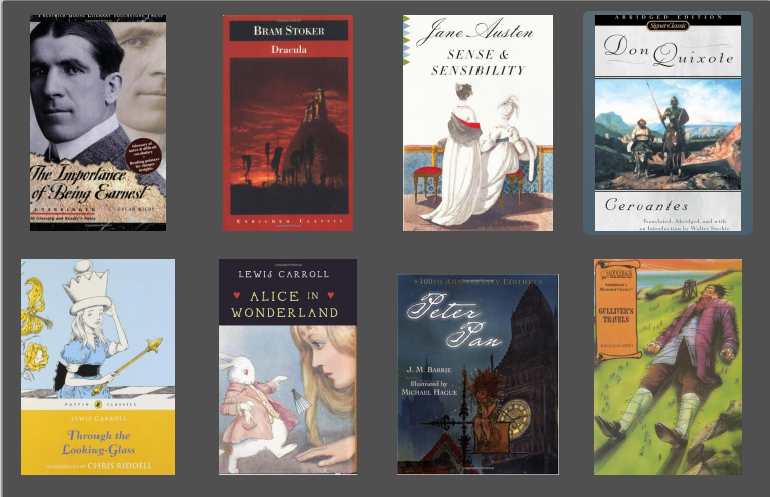
如果你更喜歡通過封面來瀏覽你的書集,你可以讓 calibri 顯示書籍封面的網格,而不是書籍的列表。點選 calibre 主視窗右下角的:guilabel:佈局`可以啟用:guilabel:`封面網格。通過:guilabel:首選項->界面->界面外觀->封面網格,你可以自定義封面的大小和背景。你甚至可以讓 calibre 在封面下方顯示任何指定欄位,例如標題、作者、評分或你指定的自定義列。
封面瀏覽器¶
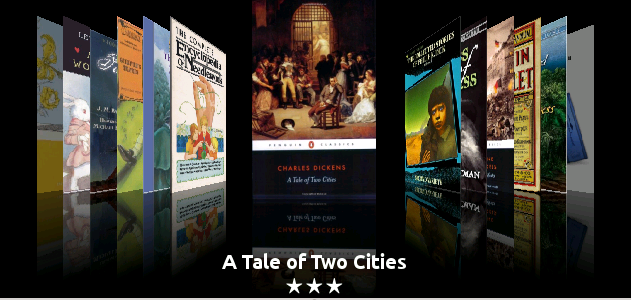
除了上文描述的:guilabel:`封面网格`之外,你还可以让 calibre 在一行中展示封面。这个功能可以通过主窗口右下角的:guilabel:`布局`按钮激活。在:guilabel:`首选项->界面->界面外观->封面浏览器`中,你可以改变展示的封面数量,甚至可以让:guilabel:`封面浏览器`展示为一个分离的弹出窗口。
快速檢視¶
Sometimes you want to select a book and quickly get a list of books with the same value in some category (authors, tags, publisher, series, etc.) as the currently selected book, but without changing the current view of the library. You can do this with Quickview. Quickview opens either a second window or a panel in the book list showing the list of books matching the value of interest. For example, assume you want to see a list of all the books with the one or more of the authors of the currently-selected book. Click in the author cell you are interested in and press the 'Q' key or click the Quickview icon in the Layout section of the calibre window. A window or panel will open with all the authors for that book on the left, and all the books by the selected author on the right.
- 一些快速过滤的用途的例子:快速看到:
与当前选中书籍有相同标签的其他书籍;
与当前书籍在相同丛书的其他书籍;
与当前书籍在某自定义列有相同值的其他书籍;
与当前书籍有一位相同作者的书籍;
在某一自定义列共享值的其他书籍。
快速过滤的信息显示的位置可以有两种选择:
可以选择“不停靠”:在 calibre 窗口之上,将保持开启直到你关闭它。
可以选择“停靠”:作为 calibre 主窗口书籍列表部分的一个面板。
你可以使用“停靠/取消停靠”切换窗口至停靠或取消停靠。
快速過濾面板可以一直保持開啟,這種情況下它會跟隨書籍列表的變動。例如,如果你在 calibre 書庫檢視中對一本書籍點選了一個分類列(標籤、叢書、出版社、作者等),快速過濾視窗的內容將改變,以顯示選中書籍在該分類中的所有值(即該書籍的標籤)。選中列表中的第一個專案,快速過濾視窗就會在右邊的面板顯示你的書庫中所有使用此值的書籍。在左面板點選不同值以檢視有不同值的書籍。
在快速过滤窗口中双击一本书籍,可以在书库视图中选中该书籍。这样做还会改变快速过滤窗口左边面板显示的项目,以显示新选中的书籍的值。
Shift- or Ctrl- double-click on a book in the Quickview window to open the edit metadata dialog on that book in the calibre window. The edited book will be Quickview'ed when you close the edit metadata dialog.
你可以通过悬停在某一列的标题并查看该标题的工具提示,看到该列是否可以被快速过滤。你还可以通过右键点击列标题查看“快速过滤”选项是否出现在菜单来得知,这种情况下选择那个“快速过滤”选项与在当前单元格按“Q”的效果相同。
选项(在:guilabel:首选项->界面外观->快速过滤):
限于(或不限于)当前的虚拟书库。如果勾选,则快速查看仅显示当前虚拟图书馆中的图书。默认值:限于虚拟书库
使用光标键更改图书列表上的列时,更改“快速查看”窗口的内容。默认值:不跟随光标键所做的更改
双击“快速查看”窗口中的单元格时,更改“快速查看”列。否则,本书将被更改,而被检查的栏目则不会被更改。默认值:更改列
在“快速查看”面板中按回车键时,将“快速查看”列更改为当前列。否则,本书将被更改,而被检查的栏目则不会被更改。默认值:更改列
选择在“快速查看”窗口/面板中显示的列。
任务¶

“任务”面板显示当前正在运行的工作数。任务是在单独进程中运行的活动。它们包括转换电子书和与你的阅读设备对话。您可以单击“任务”面板以访问作业列表。任务完成后,您可以通过双击列表中的该工作查看详细日志。这对于调试可能未成功完成的任务非常有用。
鍵盤快捷鍵¶
calibre has several keyboard shortcuts to save you time and mouse movement. These shortcuts are active in the book list view (when you're not editing the details of a particular book), and most of them affect the title you have selected. The calibre E-book viewer has its own shortcuts which can be customised in the viewer Preferences.
備註
注:除非特别注明,否则calibre键盘快捷键不需要修改键(命令、选项、控制等)。您只需按字母键,例如e即可编辑。
键盘快捷键 |
操作 |
|---|---|
F2 (Enter for macOS) |
编辑图书列表中当前选定字段的元数据。 |
加入書籍 |
|
添加格式到选定书籍 |
|
转换选定书籍 |
|
傳送到裝置 |
|
移除選取的書本 |
|
编辑选定书籍的元数据 |
|
取得書籍 |
|
顯示書籍詳細資料 |
|
編輯目錄(TOC) |
|
合并选定的记录 |
|
合并选定的记录,保留原始记录 |
|
開啟包含的資料夾 |
|
修整書籍 |
|
儲存至磁碟 |
|
編輯書籍 |
|
檢視 |
|
Shift+V |
View last read book |
Ctrl+Alt+A |
Ask AI about the currently selected books |
Alt+V/Cmd+V for macOS |
檢視指定的格式 |
切换任务列表 |
|
切换封面浏览器 |
|
切换书籍细节面板 |
|
切换标签浏览器 |
|
切换封面网格 |
|
显示与当前图书相同作者的图书 |
|
显示与当前图书标签相同的图书 |
|
显示与当前图书出版商相同的图书 |
|
显示与当前图书属于同一系列的图书 |
|
聚焦搜索栏 |
|
打开高级搜索对话框 |
|
切换搜索栏 |
|
清除目前的搜尋 |
|
聚焦書籍清單 |
|
清除虚拟书库 |
|
清除附加限制 |
|
基于当前搜索创建一个临时虚拟书库 |
|
选择下一个虚拟书库选项卡 |
|
选择前一个虚拟书库选项卡 |
|
查找与当前搜索匹配的下一本书(仅当在搜索首选项中打开搜索突出显示时才起作用) |
|
查找与当前搜索匹配的前一本书(仅当在搜索首选项中打开搜索突出显示时才起作用) |
|
下載元數據和封面 |
|
重新啟動 calibre |
|
以调试模式重启calibre |
|
添加空白书籍到 Calibre |
|
切换所选图书的标记/未标记状态 |
|
Ctrl+/ or Ctrl+Alt+F |
Open the popup to search the full text of all books in the library |
通过打开“快速查看”弹出窗口,查看相关系列/标签等中的书籍。 |
|
聚焦打开的快速查看面板 |
|
在“快速查看”面板执行搜索 |
|
F5 |
重新应用当前排序 |
結束 calibre |
|
X |
Toggle auto scroll of the book list |
Ctrl+Alt+Shift+F |
Restrict the displayed books to only those books that are in a category currently displayed in the Tag browser |
B |
Browse annotations (highlights and bookmarks) made in the calibre E-book viewer for all books in the library |
Ctrl+Shift+N |
Browse notes associated with authors/series/tags/etc. |
Alt+Shift+L |
Toggle the layout between wide and narrow views |
Ctrl+Alt+P |
Switch to previous library, if any |
Ctrl+Alt+Shift+P |
Switch to previous virtual library, if any |

 :guilabel:
:guilabel: