Bibliotecas virtuais¶
No calibre, uma biblioteca Virtual é uma forma de fazer com que o calibre abra apenas um pequeno conjunto de uma biblioteca normal. Por exemplo, pode-se querer trabalhar apenas com livros de um certo autor, ou livros que tenham uma etiqueta. Usar bibliotecas Virtuais é a forma ideal de dividir sua coleção de livros em sub-coleções menores. É melhor do que dividir sua biblioteca em várias bibliotecas menores porque, quando se quiser pesquisar em toda a biblioteca, pode-se simplesmente voltar à visualização da biblioteca toda. Não há formas de pesquisar em várias bibliotecas separadas simultaneamente no calibre.
Uma biblioteca Virtual é diferente de uma busca simples. Uma busca só irá restringir a lista de livros exibidos. Uma biblioteca Virtual faz isso e também ela restringe as entradas exibidas na etiqueta Navegador de etiquetas para a esquerda. O Navegador de etiquetas irá mostras apenas etiquetas, autores, séries, editoras, etc. que venham em livros na biblioteca Virtual. Uma biblioteca Virtual, assim, se comporta como se a biblioteca atual contivesse apenas um conjunto restrito de livros.
Criação de bibliotecas virtuais¶
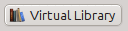 Para usar uma biblioteca Virtual clique no botão Biblioteca Virtual localizado à esquerda da Barra de Pesquisa e selecione a opção Criar biblioteca Virtual. Como primeiro exemplo, crie uma biblioteca Virtual que mostre apenas os livros de um autor específico. Clique no atalho Autores como mostrado na imagem abaixo e escolha o autor que deseja consultar e clique em OK.
Para usar uma biblioteca Virtual clique no botão Biblioteca Virtual localizado à esquerda da Barra de Pesquisa e selecione a opção Criar biblioteca Virtual. Como primeiro exemplo, crie uma biblioteca Virtual que mostre apenas os livros de um autor específico. Clique no atalho Autores como mostrado na imagem abaixo e escolha o autor que deseja consultar e clique em OK.
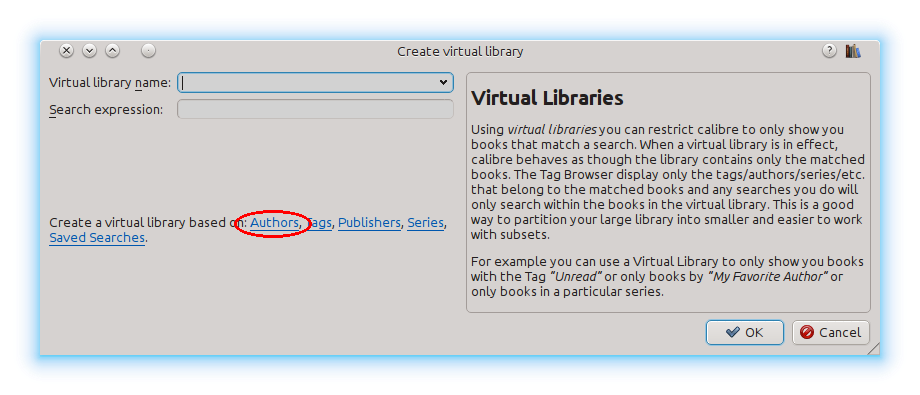
A janela Criar biblioteca Virtual foi preenchida para você. Clique em OK e você verá que uma nova biblioteca Virtual foi criada, e automaticamente tornada ativa, que exibe apenas os livros do autor selecionado. Para o calibre, é como se sua biblioteca contivesse apenas os livros do autor selecionado.
Pode-se alternar para a biblioteca inteira a qualquer momento, novamente clicando em Biblioteca Virtual e selecionando a opção chamada <None>.
Bibliotecas Virtuais são baseadas em buscas. Você pode usar qualquer busca como base para uma biblioteca Virtual. A biblioteca Virtual irá conter apenas os livros selecionados pela busca. Primeiro, digite o que você quer buscar na barra de Pesquisa ou crie uma busca usando a etiqueta Navegador de Etiquetas. Quando você estiver feliz com os resultados da busca, clique no botão Biblioteca Virtual, escolha Criar biblioteca Virtual e digite um nome para a nova biblioteca Virtual. A biblioteca Virtual será então criada, baseada na busca que foi digitada. Buscas são muito poderosas, para exemplos dos tipos de coisas que você pode fazer com elas, consulte A interface de pesquisa.
Exemplos de bibliotecas virtuais úteis¶
- Livros adicionados no calibre no último dia:
data:>1diaatrás
- Livros adicionados ao calibre no último mês:
data:>30diasatrás
- Livros com uma classificação de 5 estrelas:
classificação:5
- Livros com uma classificação de pelo menos 4 estrelas:
classificação:>=4
- Livros sem classificação:
classificação:falso
- Periódicos baixados via função Obter Notícias no calibre:
etiquetas:=Novidades and autor:=calibre
- Livros sem etiquetas:
etiquetas:falso
- Livros sem capas:
capa:falso
Trabalhando com bibliotecas Virtuais¶
Pode-se editar uma biblioteca Virtual previamente criada ou apagá-la, clicando em Biblioteca Virtual e escolhendo a ação apropriada.
Você pode dizer ao calibre que você sempre quer ativar uma biblioteca Virtual específica quando a biblioteca atual seja aberta, indo em Preferências → Interface → Comportamento.
Você pode rapidamente usar a busca atual como biblioteca Virtual temporária clicando no botão:guilabel:Biblioteca Virtual e escolhendo a opção *busca atual .
Você pode exibir todas as bibliotecas Virtuais disponíveis como abas acima da lista de livros. Isto é particularmente útil se você goste de frequentemente alternar entre bibliotecas Virtuais. Clique no botão Biblioteca Virtual e selecione Mostrar bibliotecas Virtuais como abas. Pode-se rearranjar as abas arrastando-as e fechando as abas que você não deseja ver. Abas fechadas podem ser restauradas ao clicar com o botão direito sobre a barra de abas.
Usar bibliotecas virtuais nas pesquisas¶
Pode-se pesquisar em livros que estão em uma biblioteca Virtual usando o prefixo vl:. Por exemplo, vl:Lidos irá buscar em todos os livros na biblioteca virtual Lidos. A busca vl:Lidos and vl:"Ficção Científica" vai buscar em todos os livros que estejam tanto na biblioteca Virtual Lidos quanto na Ficção Científica.
O valor após vl: deve ser o nome de uma biblioteca Virtual. Se o nome da biblioteca Virtual contiver espaços, coloque-o entre aspas.
Um uso para uma busca em biblioteca Virtual está no servidor de Conteúdo. Em Preferências → Compartilhar pela rede → Exigir usuário e senha, pode-se limitar as bibliotecas Virtuais visíveis e um usuário. Para cada biblioteca visível, pode-se especificar uma expressão de busca para limitar ainda mais quais livros são vistos. Use vl:"Nome da biblioteca Virtual" para limitar os livros para aqueles presentes nesta biblioteca Virtual.
Usar restrições adicionais¶
Pode-se restringir ainda mais os livros exibidos em uma biblioteca Virtual usando Restrição adicional. Uma restrição adicional é uma busca salva previamente criada, que pode ser aplicada à biblioteca Virtual atual para restringir ainda mais os livros mostrados na biblioteca Virtual. Por exemplo, digamos que você tenha uma biblioteca Virtual para livros marcados como Ficção Histórica e uma busca salva que mostre os livros não lidos, você pode clicar no botão Biblioteca Virtual e escolher a opção Restrição adicional para mostrar apenas os livros de Ficção Histórica que não foram lidos. Para aprender a utilizar buscas salvas, veja Salvando pesquisas.
