Wirtualne biblioteki¶
In calibre, a Virtual library is a way to tell calibre to open only a subset of a normal library. For example, you might want to only work with books by a certain author, or books having only a certain tag. Using Virtual libraries is the preferred way of partitioning your large book collection into smaller sub collections. It is superior to splitting up your library into multiple smaller libraries as, when you want to search through your entire collection, you can simply go back to the full library. There is no way to search through multiple separate libraries simultaneously in calibre.
A Virtual library is different from a simple search. A search will only restrict the list of books shown in the book list. A Virtual library does that, and in addition it also restricts the entries shown in the Tag browser to the left. The Tag browser will only show tags, authors, series, publishers, etc. that come from the books in the Virtual library. A Virtual library thus behaves as though the actual library contains only the restricted set of books.
Tworzenie wirtualnych bibliotek¶
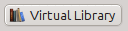 To use a Virtual library click the Virtual library button located
to the left of the Search bar and select the Create Virtual library
option. As a first example, let’s create a Virtual library that shows us only
the books by a particular author. Click the Authors link as shown
in the image below and choose the author you want to use and click OK.
To use a Virtual library click the Virtual library button located
to the left of the Search bar and select the Create Virtual library
option. As a first example, let’s create a Virtual library that shows us only
the books by a particular author. Click the Authors link as shown
in the image below and choose the author you want to use and click OK.

Okno dialogowe Utwórz bibliotekę wirtualną zostało wypełnione za Ciebie. Kliknij OK, a zobaczysz, że nowa wirtualna biblioteka została utworzona i automatycznie przełączona, która wyświetla tylko książki wybranego autora. Jeśli chodzi o calibre, to tak, jakby twoja biblioteka zawierała tylko książki wybranego autora.
You can switch back to the full library at any time by once again clicking the Virtual library and selecting the entry named <None>.
Virtual libraries are based on searches. You can use any search as the basis of a Virtual library. The Virtual library will contain only the books matched by that search. First, type in the search you want to use in the Search bar or build a search using the Tag browser. When you are happy with the returned results, click the Virtual library button, choose Create library and enter a name for the new Virtual library. The Virtual library will then be created based on the search you just typed in. Searches are very powerful, for examples of the kinds of things you can do with them, see The search interface.
Przykłady przydatnych wirtualnych bibliotek¶
- Książki dodane wczoraj:
date:>1daysago
- Książki dodane w ostatnim miesiącu:
date:>30daysago
- Książki z oceną 5 gwiazdek:
rating:5
- Książki z oceną co najmniej 4 gwiazdki:
rating:>=4
- Książki bez oceny:
rating:false
- Periodyki pobrane przez calibre za pomocą funkcji pobierania wiadomości
tags:=News and author:=calibre
- Książki bez etykiet:
tags:false
- Książki bez okładek:
cover:false
Posługiwanie się wirtualnymi bibliotekami¶
Możesz edytować wcześniej utworzoną bibliotekę wirtualną lub ją usunąć, klikając Biblioteka wirtualna i wybierając odpowiednią akcję.
You can tell calibre that you always want to apply a particular Virtual library when the current library is opened, by going to Preferences → Interface → Behavior.
You can quickly use the current search as a temporary Virtual library by clicking the Virtual library button and choosing the *current search entry.
Możesz wyświetlić wszystkie dostępne biblioteki wirtualne jako zakładki nad listą książek. Jest to szczególnie przydatne, jeśli lubisz bardzo często przełączać się między bibliotekami wirtualnymi. Kliknij przycisk Biblioteka wirtualna i wybierz Pokaż biblioteki wirtualne jako zakładki. Możesz zmienić kolejność kart, przeciągając i upuszczając i zamykając te, których nie chcesz widzieć. Zamknięte karty można przywrócić, klikając prawym przyciskiem myszy pasek kart.
Korzystanie z wirtualnych bibliotek w wyszukiwaniu¶
You can search for books that are in a Virtual library using the vl: prefix. For
example, vl:Read will find all the books in the Read Virtual library. The search
vl:Read and vl:"Science Fiction" will find all the books that are in both the Read and
Science Fiction Virtual libraries.
The value following vl: must be the name of a Virtual library. If the Virtual library name
contains spaces then surround it with quotes.
One use for a Virtual library search is in the Content server. In
Preferences → Sharing over the net → Require username and password you
can limit the calibre libraries visible to a user. For each visible library you
can specify a search expression to further limit which books are seen. Use
vl:"Virtual library name" to limit the books to those in a Virtual library.
Dodatkowe ograniczenia¶
You can further restrict the books shown in a Virtual library by using Additional restrictions. An additional restriction is saved search you previously created that can be applied to the current Virtual library to further restrict the books shown in a Virtual library. For example, say you have a Virtual library for books tagged as Historical Fiction and a saved search that shows you unread books, you can click the Virtual Library button and choose the Additional restriction option to show only unread Historical Fiction books. To learn about saved searches, see Zapisywanie wyszukiwań.
