A linguagem de modelos do Calibre¶
The calibre template language is a calibre-specific language used throughout calibre for tasks such as specifying file paths, formatting values, and computing the value for user-specified columns. Examples:
Specify the folder structure and file names when saving files from the calibre library to the disk or e-book reader.
Define rules for adding icons and colors to the calibre book list.
Define virtual columns that contain data from other columns.
Advanced library searching.
Advanced metadata search and replace.
The language is built around the notion of a template, which specifies which book metadata to use, computations on that metadata, and how it is to be formatted.
Temas básicos¶
A basic template consists one or more template expressions. A template expression consists of text and names in curly brackets ({}) that is replaced by the corresponding metadata from the book being processed. For example, the default template in calibre used for saving books to device has 4 template expressions:
{author_sort}/{title}/{title} - {authors}
For the book «The Foundation» by «Isaac Asimov» the template will become:
Asimov, Isaac/The Foundation/The Foundation - Isaac Asimov
The slashes are not template expressions because they are not in between {}. Such text is left where it appears. For example, if the template is:
{author_sort} Some Important Text {title}/{title} - {authors}
then for «The Foundation» the template produces:
Asimov, Isaac Some Important Text The Foundation/The Foundation - Isaac Asimov
A template expression can access all the metadata available in calibre, including custom columns (columns you create yourself), by using a column’s lookup name. To find the lookup name for a column (sometimes called fields), hover your mouse over the column header in calibre’s book list. Lookup names for custom columns always begin with #. For series type columns there is an additional field named #lookup name_index that is the series index for that book in the series. For example, if you have a custom series column named #myseries, there will also be a column named #myseries_index. The standard series column’s index is named series_index.
In addition to the standard column based fields, you also can use:
{formats}- A list of formats available in the calibre library for a book
{identifiers:select(isbn)}- The ISBN of the book
If the metadata for the field for a given book is not defined then the field in the template is replaced by the empty string (''). For example, consider the following template:
{author_sort}/{series}/{title} {series_index}
If Asimov’s book «Second Foundation» is in the series «Foundation» then the template produces:
Asimov, Isaac/Foundation/Second Foundation 3
If a series has not been entered for the book then the template produces:
Asimov, Isaac/Second Foundation
The template processor automatically removes multiple slashes and leading or trailing spaces.
Formatação avançada¶
In addition to metadata substitution, templates can conditionally include additional text and control how substituted data is formatted.
Conditionally including text
Sometimes you want text to appear in the output only if a field is not empty. A common case is series and series_index where you want either nothing or the two values separated by a hyphen. calibre handles this case using a special template expression syntax.
For example and using the above Foundation example, assume you want the template to produce Foundation - 3 - Second Foundation. This template produces that output:
{series} - {series_index} - {title}
However, if a book has no series the template will produce - - the title, which is probably not what you want. Generally, people want the result be the title without the extraneous hyphens. You can accomplish this using the following template syntax:
{field:|prefix_text|suffix_text}
This template expression says that if field has the value XXXX then the result will be prefix_textXXXXXsuffix_text. If field is empty (has no value) then the result will be the empty string (nothing) because the prefix and suffix are ignored. The prefix and suffix can contain blanks.
Do not use subtemplates (`{ … }`) or functions (see below) in the prefix or the suffix.
Using this syntax, we can solve the above no-series problem with the template:
{series}{series_index:| - | - }{title}
The hyphens will be included only if the book has a series index, which it has only if it has a series. Continuing the Foundation example again, the template will produce Foundation - 1 - Second Foundation.
Notes:
You must include the colon after the
lookup nameif you are using a prefix or a suffix.You must either use either no or both
|characters. Using one, as in{field:| - }, is not allowed.It is OK to provide no text for either the prefix or the suffix, such as in
{series:|| - }. The template{title:||}is the same as{title}.
Formatting
Suppose you want the series_index to be formatted as three digits with leading zeros. This does the trick:
{series_index:0>3s}- Three digits with leading zeros
For trailing zeros, use:
{series_index:0<3s}- Three digits with trailing zeros
If you use series indices with fractional values, e.g., 1.1, you might want the decimal points to line up. For example, you might want the indices 1 and 2.5 to appear as 01.00 and 02.50 so that they will sort correctly on a device that does lexical sorting. To do this, use:
{series_index:0>5.2f}- Five characters consisting of two digits with leading zeros, a decimal point, then 2 digits after the decimal point.
If you want only the first two letters of the data, use:
{author_sort:.2}- Only the first two letters of the author sort name
Much of the calibre template language formatting comes from Python. For more details on the syntax of these advanced formatting operations see the Python documentation.
Using templates to define custom columns¶
Templates can be used to display information that isn’t in calibre metadata, or to display metadata differently from calibre’s normal format. For example, you might want to show the ISBN, a field that calibre does not display. You can accomplish this creating a custom column with the type Column built from other columns (hereafter called composite columns) and providing a template to generate the displayed text. The column will display the result of evaluating the template. For example, to display the ISBN, create the column and enter {identifiers:select(isbn)} in the template box. To display a column containing the values of two series custom columns, separated by a comma, use {#series1:||,}{#series2}.
Colunas compostas podem usar qualquer opção de modelo, incluindo formatação.
Note: You cannot edit the data displayed in a composite column. Instead you edit the source columns. If you edit a composite column, for example by double-clicking it, calibre will open the template for editing, not the underlying data.
Modelos e conectores¶
Plugboards are used for changing the metadata written into books during send-to-device and save-to-disk operations. A plugboard permits you to specify a template to provide the data to write into the book’s metadata. You can use plugboards to modify the following fields: authors, author_sort, language, publisher, tags, title, title_sort. This feature helps people who want to use different metadata in books on devices to solve sorting or display issues.
When you create a plugboard, you specify the format and device for which the plugboard is to be used. A special device is provided, save_to_disk, that is used when saving formats (as opposed to sending them to a device). Once you have chosen the format and device, you choose the metadata fields to change, providing templates to supply the new values. These templates are connected to their destination fields, hence the name plugboards. You can of course use composite columns in these templates.
Plugboards are quite flexible and can be written in Single Function Mode, Template Program Mode, General Program Mode, or Python Template mode.
When a plugboard might apply (Content server, save to disk, or send to device), calibre searches the defined plugboards to choose the correct one for the given format and device. For example, to find the appropriate plugboard for an EPUB book being sent to an ANDROID device, calibre searches the plugboards using the following search order:
a plugboard with an exact match on format and device, e.g.,
EPUBandANDROIDa plugboard with an exact match on format and the special
any devicechoice, e.g.,EPUBandany devicea plugboard with the special
any formatchoice and an exact match on device, e.g.,any formatandANDROIDum conector para
qualquer formatoequalquer dispositivo
The tags and authors fields have special treatment, because both of these fields can hold more than one item. A book can have many tags and many authors. When you specify that one of these two fields is to be changed, the template’s result is examined to see if more than one item is there. For tags, the result is cut apart wherever calibre finds a comma. For example, if the template produces
the value Thriller, Horror, then the result will be two tags, Thriller and Horror. There is no way to put a comma in the middle of a tag.
The same thing happens for authors, but using a different character for the cut, a & (ampersand) instead of a comma. For example, if the template produces the value Blogs, Joe&Posts, Susan, then the book will end up with two authors, Blogs, Joe and Posts, Susan. If the template produces the value Blogs, Joe;Posts, Susan, then the book will have one author with a rather strange name.
Plugboards affect the metadata written into the book when it is saved to disk or written to the device. Plugboards do not affect the metadata used by save to disk and send to device to create the file names. Instead, file names are constructed using the templates entered on the appropriate preferences window.
Using functions in templates - Single Function Mode¶
Suppose you want to display the value of a field in upper case when that field is normally in title case. You can do this using template functions. For example, to display the title in upper case use the uppercase function, as in {title:uppercase()}. To display it in title case, use {title:titlecase()}.
Functions go into the format part of the template, after the : and before the first | or the closing } if no prefix/suffix is used. If you have both a format and a function reference, the function comes after a second :. Functions return the value of the column specified in the template, suitably modified.
The syntax for using functions is one of:
{lookup_name:function(arguments)}
{lookup_name:format:function(arguments)}
{lookup_name:function(arguments)|prefix|suffix}
{lookup_name:format:function(arguments)|prefix|suffix}
Function names must always be followed by opening and closing parentheses. Some functions require extra values (arguments), and these go inside the parentheses. Arguments are separated by commas. Literal commas (commas as text, not argument separators) must be preceded by a backslash (\) . The last (or only) argument cannot contain a textual closing parenthesis.
Functions are evaluated before format specifications and the prefix/suffix. See further down for an example of using both a format and a function.
Important: If you have programming experience, please note that the syntax in Single Function Mode is not what you expect. Strings are not quoted and spaces are significant. All arguments are considered to be constants; there are no expressions.
Do not use subtemplates (`{ … }`) as function arguments. Instead, use Template Program Mode and General Program Mode.
Notes on calling functions in Single Function Mode:
When functions are used in Single Function Mode, the first parameter,
value, is automatically replaced by the content of the field specified in the template. For example, when the template{title:capitalize()}is processed, the content of thetitlefield is passed as the parametervalueto the capitalize function.In the function documentation, the notation
[something]*means thatsomethingcan be repeated zero or more times. The notation[something]+means that thesomethingis repeated one or more times (must exist at least one time).Some functions use regular expressions. In the template language regular expression matching is case-insensitive.
Functions are documented in Referência para funções de modelos. The documentation tells you what arguments the functions require and what the functions do. For example, here is the documentation of the ifempty function.
ifempty(value, text_if_empty)– if thevalueis not empty then return thatvalue, otherwise returntext_if_empty.
You see that the function requires two arguments, value and text_if_empty. However, because we are using Single Function Mode, we omit the value argument, passing only text_if_empty. For example, this template:
{tags:ifempty(No tags on this book)}
shows the tags for a book, if any. If it has no tags then it show No tags on this book.
The following functions are usable in Single Function Mode because their first parameter is value.
capitalize
(value)– returns thevaluewith the first letter in upper case and the rest lower case.ceiling
(value)– returns the smallest integer greater than or equal tovalue.cmp
(value, y, lt, eq, gt)– comparesvalueandyafter converting both to numbers.contains
(value, pattern, text_if_match, text_if_not_match)– checks if the value is matched by the regular expressionpattern.date_arithmetic
(value, calc_spec, fmt)– Calculate a new date fromvalueusingcalc_spec.encode_for_url
(value, use_plus)– returns thevalueencoded for use in a URL as specified byuse_plus. The value is first URL-encoded. Next, ifuse_plusis0then spaces are replaced by'+'(plus) signs. If it is1then spaces are replaced by%20.floor
(value)– returns the largest integer less than or equal tovalue.format_date
(value, format_string)– format thevalue, which must be a date string, using theformat_string, returning a string.format_duration
(value, template, [largest_unit])– format the value, a number of seconds, into a string showing weeks, days, hours, minutes, and seconds. If the value is a float then it is rounded to the nearest integer.format_number
(value, template)– interprets thevalueas a number and formats that number using a Python formatting template such as{0:5.2f}or{0:,d}or${0:5,.2f}.fractional_part
(value)– returns the part of the value after the decimal point.human_readable
(value)– expects thevalueto be a number and returns a string representing that number in KB, MB, GB, etc.ifempty
(value, text_if_empty)– if thevalueis not empty then return thatvalue, otherwise returntext_if_empty.language_strings
(value, localize)– return the language names for the language codes (see here for names and codes) passed invalue.list_contains
(value, separator, [ pattern, found_val, ]* not_found_val)– interpret thevalueas a list of items separated byseparator, checking thepatternagainst each item in the list.list_count
(value, separator)– interprets the value as a list of items separated byseparatorand returns the number of items in the list.list_count_matching
(value, pattern, separator)– interpretsvalueas a list of items separated byseparator, returning the number of items in the list that match the regular expressionpattern.list_item
(value, index, separator)– interpret thevalueas a list of items separated byseparator, returning the “index’th item.list_sort
(value, direction, separator)– returnvaluesorted using a case-insensitive lexical sort.lookup
(value, [ pattern, key, ]* else_key)– The patterns will be checked against thevaluein order.lowercase
(value)– returns thevaluein lower case.mod
(value, y)– returns thefloorof the remainder ofvalue / y.rating_to_stars
(value, use_half_stars)– Returns thevalueas string of star (★) characters.re
(value, pattern, replacement)– return thevalueafter applying the regular expression.re_group
(value, pattern [, template_for_group]*)– return a string made by applying the regular expressionpatterntovalueand replacing each matched instanceround
(value)– returns the nearest integer tovalue.select
(value, key)– interpret thevalueas a comma-separated list of items with each item having the formid:id_value(the calibreidentifierformat).shorten
(value, left_chars, middle_text, right_chars)– Return a shortened version of thevaluestr_in_list
(value, separator, [ string, found_val, ]+ not_found_val)– interpret thevalueas a list of items separated byseparatorthen comparestringagainst each value in the list.subitems
(value, start_index, end_index)– This function breaks apart lists of tag-like hierarchical items such as genres.sublist
(value, start_index, end_index, separator)– interpret thevalueas a list of items separated byseparator, returning a new list made from the items fromstart_indextoend_index.substr
(value, start, end)– returns thestart’th through theend’th characters ofvalue.swap_around_articles
(value, separator)– returns thevaluewith articles moved to the end, separated by a semicolon.swap_around_comma
(value)– given avalueof the formB, A, returnA B.switch
(value, [patternN, valueN,]+ else_value)– for eachpatternN, valueNpair, checks if thevaluematches the regular expressionpatternNtest
(value, text_if_not_empty, text_if_empty)– returntext_if_not_emptyif the value is not empty, otherwise returntext_if_empty.titlecase
((value)– devolve o valor devaluecom maiusculização de título.transliterate
(value)– Return a string in a latin alphabet formed by approximating the sound of the words invalue.uppercase
(value)– devolve o valor devalueem maísculas.
Using functions and formatting in the same template
Suppose you have an integer custom column #myint that you want displayed with leading zeros, as in 003. One way to do this is to use a format of 0>3s. However, by default if a number (integer or float) equals zero then the value is displayed as the empty string so zero values will produce the empty string, not 000. If you want to see 000 values then you use both the format string and the ifempty function to change the empty value back to a zero. The template would be:
{#myint:0>3s:ifempty(0)}
Note that you can use the prefix and suffix as well. If you want the number to appear as [003] or [000], then use the template:
{#myint:0>3s:ifempty(0)|[|]}
General Program Mode¶
General Program Mode (GPM) replaces template expressions with a program written in the template language. The syntax of the language is defined by the following grammar:
program ::= 'program:' expression_list
expression_list ::= top_expression [ ';' top_expression ]*
top_expression ::= or_expression
or_expression ::= and_expression [ '||' and_expression ]*
and_expression ::= not_expression [ '&&' not_expression ]*
not_expression ::= [ '!' not_expression ]* | concatenate_expr
concatenate_expr::= compare_expr [ '&' compare_expr ]*
compare_expr ::= add_sub_expr [ compare_op add_sub_expr ]
compare_op ::= '==' | '!=' | '>=' | '>' | '<=' | '<' |
'in' | 'inlist' | 'inlist_field' |
'==#' | '!=#' | '>=#' | '>#' | '<=#' | '<#'
add_sub_expr ::= times_div_expr [ add_sub_op times_div_expr ]*
add_sub_op ::= '+' | '-'
times_div_expr ::= unary_op_expr [ times_div_op unary_op_expr ]*
times_div_op ::= '*' | '/'
unary_op_expr ::= [ add_sub_op unary_op_expr ]* | expression
expression ::= identifier | constant | function | assignment | field_reference |
if_expr | for_expr | break_expr | continue_expr | return_stmt
'(' expression_list ')' | function_def
field_reference ::= '$' [ '$' ] [ '#' ] identifier
identifier ::= id_start [ id_rest ]*
id_start ::= letter | underscore
id_rest ::= id_start | digit
constant ::= " string " | ' string ' | number
function ::= identifier '(' expression_list [ ',' expression_list ]* ')'
function_def ::= 'def' identifier '(' top_expression [ ',' top_expression ]* ')' ':'
expression_list 'fed'
assignment ::= identifier '=' top_expression
if_expr ::= 'if' condition 'then' expression_list
[ elif_expr ] [ 'else' expression_list ] 'fi'
condition ::= top_expression
elif_expr ::= 'elif' condition 'then' expression_list elif_expr | ''
for_expr ::= for_list | for_range
for_list ::= 'for' identifier 'in' list_expr
[ 'separator' separator_expr ] ':' expression_list 'rof'
for_range ::= 'for' identifier 'in' range_expr ':' expression_list 'rof'
range_expr ::= 'range' '(' [ start_expr ',' ] stop_expr
[ ',' step_expr [ ',' limit_expr ] ] ')'
with_expr ::= 'with' top_expression ':' expression_list 'htiw'
list_expr ::= top_expression
break_expr ::= 'break'
continue_expr ::= 'continue'
return_stmt ::= 'return' top_expression
separator_expr ::= top_expression
start_expr ::= top_expression
stop_expr ::= top_expression
step_expr ::= top_expression
limit_expr ::= top_expression
Notes:
a
top_expressionalways has a value. The value of anexpression_listis the value of the lasttop_expressionin the list. For example, the value of the expression list1;2;'foobar';3is3.In a logical context, any non-empty value is
TrueIn a logical context, the empty value is
FalseStrings and numbers can be used interchangeably. For example,
10and'10'are the same thing.Comments are lines starting with a “#” character, possibly preceded by blanks or tabs.
Precedência de operador
The operator precedence (order of evaluation) from highest (evaluated first) to lowest (evaluated last) is:
Function calls, constants, parenthesized expressions, statement expressions, assignment expressions, field references.
Unary plus (
+) and minus (-). These operators evaluate right to left.These and all the other arithmetic operators return integers if the expression results in a fractional part equal to zero. For example, if an expression returns
3.0it is changed to3.Multiply (
*) and divide (/). These operators are associative and evaluate left to right. Use parentheses if you want to change the order of evaluation.Add (
+) and subtract (-). These operators are associative and evaluate left to right.Numeric and string comparisons. These operators return
'1'if the comparison succeeds, otherwise the empty string (''). Comparisons are not associative:a < b < cis a syntax error.String concatenation (
&). The&operator returns a string formed by concatenating the left-hand and right-hand expressions. Example:'aaa' & 'bbb'returns'aaabbb'. The operator is associative and evaluates left to right.Unary logical not (
!). This operator returns'1'if the expression is False (evaluates to the empty string), otherwise''.Logical and (
&&). This operator returns “1” if both the left-hand and right-hand expressions are True, or the empty string''if either is False. It is associative, evaluates left to right, and does short-circuiting.Logical or (
||). This operator returns'1'if either the left-hand or right-hand expression is True, or''if both are False. It is associative, evaluates left to right, and does short-circuiting. It is an inclusive or, returning'1'if both the left- and right-hand expressions are True.
Referência de campos
A field_reference evaluates to the value of the metadata field named by lookup name that follows the $ or $$. Using $ is equivalent to using the field function. Using $$ is equivalent to using the raw_field function. Examples:
* $authors ==> field('authors')
* $#genre ==> field('#genre')
* $$pubdate ==> raw_field('pubdate')
* $$#my_int ==> raw_field('#my_int')
Expressões If
If expressions first evaluate the condition. If the condition is True (a non-empty value) then the expression_list in the then clause is evaluated. If it is False then if present the expression_list in the elif or else clause is evaluated. The elif and else parts are optional. The words if, then, elif, else, and fi are reserved; you cannot use them as identifier names. You can put newlines and white space wherever they make sense. The condition is a top_expression not an expression_list; semicolons are not allowed. The expression_lists are semicolon-separated sequences of top_expressions. An if expression returns the result of the last top_expression in the evaluated expression_list, or the empty string if no expression list was evaluated.
Examples:
* program: if field('series') then 'yes' else 'no' fi
* program:
if field('series') then
a = 'yes';
b = 'no'
else
a = 'no';
b = 'yes'
fi;
strcat(a, '-', b)
Exemplo if aninhado:
program:
if field('series') then
if check_yes_no(field('#mybool'), '', '', '1') then
'yes'
else
'no'
fi
else
'no series'
fi
As said above, an if produces a value. This means that all the following are equivalent:
* program: if field('series') then 'foo' else 'bar' fi
* program: if field('series') then a = 'foo' else a = 'bar' fi; a
* program: a = if field('series') then 'foo' else 'bar' fi; a
For example, this program returns the value of the series column if the book has a series, otherwise the value of the title column:
program: field(if field('series') then 'series' else 'title' fi)
Expressões For
The for expression iterates over a list of values, processing them one at a time. The list_expression must evaluate either to a metadata field lookup name e.g., tags or #genre, or to a list of values. The range generates a list of numbers. If the result is a valid lookup name then the field’s value is fetched and the separator specified for that field type is used. If the result isn’t a valid lookup name then it is assumed to be a list of values. The list is assumed to be separated by commas unless the optional keyword separator is supplied, in which case the list values must be separated by the result of evaluating the separator_expr. A separator cannot be used if the list is generated by range(). Each value in the list is assigned to the specified variable then the expression_list is evaluated. You can use break to jump out of the loop, and continue to jump to the beginning of the loop for the next iteration.
Example: This template removes the first hierarchical name for each value in Genre (#genre), constructing a list with the new names:
program:
new_tags = '';
for i in '#genre':
j = re(i, '^.*?\.(.*)$', '\1');
new_tags = list_union(new_tags, j, ',')
rof;
new_tags
If the original Genre is History.Military, Science Fiction.Alternate History, ReadMe then the template returns Military, Alternate History, ReadMe. You could use this template in calibre’s
Edit metadata in bulk → Search & replace with Search for set to template to strip off the first level of the hierarchy and assign the resulting value to Genre.
Note: the last line in the template, new_tags, isn’t strictly necessary in this case because for returns the value of the last top_expression in the expression list. The value of an assignment is the value of its expression, so the value of the for statement is what was assigned to new_tags.
with expressions
The with expression:
changes the current book to the book with calibre book id (an integer) produced by valuating the
top_expression.runs the
expression_list.then resets the current book back to what it was.
The with expression returns the result of the last top_expression in the evaluated
expression_list, or the empty string if no expression list was evaluated.
For example, this template returns a list of the titles of each book selected in the GUI:
program:
res = '';
ids = selected_books();
for id in ids:
with id:
res = (if res then res & ', ' fi) & $title
htiw
rof;
res
Return stmt
Return the value of the expression. If executed in a function then it returns the value of the expression to the caller. If executed in the outermost context (the template) then it sets the value of the template to the value of the expression and exits the template.
Function definition
If you have repeated code in a template then you can put that code into a local function. The def keyword starts the definition. It is followed by the function name, the argument list, then the code in the function. The function definition ends with the fed keyword.
Arguments are positional. When a function is called the supplied arguments are matched left to right against the defined parameters, with the value of the argument assigned to the parameter. It is an error to provide more arguments than defined parameters. Parameters can have default values, such as a = 25. If an argument is not supplied for that parameter then the default value is used, otherwise the parameter is set to the empty string.
The return statement can be used in a local function.
A function must be defined before it can be used.
Example: This template computes an approximate duration in years, months, and days from a number of days. The function to_plural() formats the computed values. Note that the example also uses the & operator:
program:
days = 2112;
years = floor(days/360);
months = floor(mod(days, 360)/30);
days = days - ((years*360) + (months * 30));
def to_plural(v, str):
if v == 0 then return '' fi;
return v & ' ' & (if v == 1 then str else str & 's' fi) & ' '
fed;
to_plural(years, 'year') & to_plural(months, 'month') & to_plural(days,'day')
Operadores relacionais
Relational operators return '1' if the comparison is true, otherwise the empty string ('').
There are two forms of relational operators: string comparisons and numeric comparisons.
String comparisons do case-insensitive string comparison using lexical order. The supported string comparison operators are ==, !=, <, <=, >, >=, in, inlist, and inlist_field.
For the in, inlist, and inlist_field operators, the result of the left hand expression is interpreted as a regular expression pattern. They are true if the value of left-hand regular expression matches the value of the right hand expression. The regular expressions are case-insensitive.
The inlist operator is true if the left hand regular expression matches any one of the items in the right hand list where the items in the list are separated by commas. The inlist_field operator is true if the left hand regular expression matches any of the items in the field (column) named by the right hand expression, using the separator defined for the field. NB: the inlist_field operator requires the right hand expression to evaluate to a field name, while the inlist operator requires the right hand expression to evaluate to a string containing a comma-separated list. Because of this difference, inlist_field is substantially faster than inlist because no string conversions or list constructions are done.
The numeric comparison operators are ==#, !=#, <#, <=#, >#, >=#. The left and right expressions must evaluate to numeric values with two exceptions: both the string value «None» (undefined field) and the empty string evaluate to the value zero.
Exemplos:
program: field('series') == 'foo'returns'1'if the book’s series is foo, otherwise''.
program: 'f.o' in field('series')returns'1'if the book’s series matches the regular expressionf.o(e.g., foo, Off Onyx, etc.), otherwise''.
program: 'science' inlist $#genrereturns'1'if any of the values retrieved from the book’s genres match the regular expressionscience, e.g., Science, History of Science, Science Fiction etc., otherwise''.
program: '^science$' inlist $#genrereturns'1'if any of the book’s genres exactly match the regular expression^science$, e.g., Science, otherwise''. The genres History of Science and Science Fiction don’t match.
program: 'asimov' inlist $authorsreturns'1'if any author matches the regular expressionasimov, e.g., Asimov, Isaac or Isaac Asimov, otherwise''.
program: 'asimov' inlist_field 'authors'returns'1'if any author matches the regular expressionasimov, e.g., Asimov, Isaac or Isaac Asimov, otherwise''.
program: 'asimov$' inlist_field 'authors'returns'1'if any author matches the regular expressionasimov$, e.g., Isaac Asimov, otherwise''. It doesn’t match Asimov, Isaac because of the$anchor in the regular expression.
program: if field('series') != 'foo' then 'bar' else 'mumble' fireturns'bar'if the book’s series is not foo. Otherwise it returns'mumble'.
program: if field('series') == 'foo' || field('series') == '1632' then 'yes' else 'no' fireturns'yes'if series is either foo or 1632, otherwise'no'.
program: if '^(foo|1632)$' in field('series') then 'yes' else 'no' fireturns'yes'if series is either foo or 1632, otherwise'no'.
program: if 11 > 2 then 'yes' else 'no' fireturns'no'because the>operator does a lexical comparison.
program: if 11 ># 2 then 'yes' else 'no' fireturns'yes'because the>#operator does a numeric comparison.
Functions in General Program Mode
See Referência para funções de modelos for the list of functions built into the template language.
Notes:
As opposed to Single Function Mode, in General Program Mode you must specify the first parameter
value.All parameters are expression_lists (see the grammar above).
More complex programs in template expressions - Template Program Mode¶
Template Program Mode (TPM) is a blend of General Program Mode and
Single Function Mode. TPM differs from Single Function Mode in that it permits writing template expressions that refer to other metadata fields, use nested functions, modify variables, and do arithmetic. It differs from General Program Mode in that the template is contained between { and } characters and doesn’t begin with the word program:. The program portion of the template is a General Program Mode expression list.
Example: assume you want a template to show the series for a book if it has one, otherwise show the value of a custom field #genre. You cannot do this in the Single Function Mode because you cannot make reference to another metadata field within a template expression. In TPM you can, as the following expression demonstrates:
{series:'ifempty($, $#genre)'}
O exemplo mostra várias coisas:
TPM is used if the expression begins with
:'and ends with'}. Anything else is assumed to be in Single Function Mode.If the template contains a prefix and suffix, the expression ends with
'|where the|is the delimiter for the prefix. Example:{series:'ifempty($, $#genre)'|prefix | suffix}
Functions must be given all their arguments. For example, the standard built-in functions must be given the initial parameter
value.The variable
$is usable as thevalueargument and stands for the value of the field named in the template,seriesin this case.white space is ignored and can be used anywhere within the expression.
constant strings are enclosed in matching quotes, either
'or".
In TPM, using { and } characters in string literals can lead to errors or unexpected results because they confuse the template processor. It tries to treat them as template expression boundaries, not characters. In some but not all cases you can replace a { with [[ and a } with ]]. Advice: if your program contains { and } characters then you should use General Program Mode.
Python Template Mode¶
Python Template Mode (PTM) lets you write templates using native Python and the calibre API. The database API will be of most use; further discussion is beyond the scope of this manual. PTM templates are faster and can do more complicated operations but you must know how to write code in Python using the calibre API.
A PTM template begins with:
python:
def evaluate(book, context):
# book is a calibre metadata object
# context is an instance of calibre.utils.formatter.PythonTemplateContext,
# which currently contains the following attributes:
# db: a calibre legacy database object.
# globals: the template global variable dictionary.
# arguments: is a list of arguments if the template is called by a GPM template, otherwise None.
# funcs: used to call Built-in/User functions and Stored GPM/Python templates.
# Example: context.funcs.list_re_group()
# your Python code goes here
return 'a string'
You can add the above text to your template using the context menu, usually accessed with a right click. The comments are not significant and can be removed. You must use python indenting.
The context object supports str(context) that returns a string of the context’s contents, and context.attributes that returns a list of the attribute names in the context.
The context.funcs attribute allows calling Built-in and User template functions, and Stored GPM/Python templates, so that you can execute them directly in your code. The functions are retrieved using their names. If the name conflicts with a Python keyword, add an underscore to the end of the name. Examples:
context.funcs.list_re_group()
context.funcs.assert_()
Here is an example of a PTM template that produces a list of all the authors for a series. The list is stored in a Column built from other columns, behaves like tags. It shows in Book details and has the on separate lines checked (in Preferences → Look & feel → Book details). That option requires the list to be comma-separated. To satisfy that requirement the template converts commas in author names to semicolons then builds a comma-separated list of authors. The authors are then sorted, which is why the template uses author_sort.
python:
def evaluate(book, context):
if book.series is None:
return ''
db = context.db.new_api
ans = set()
# Get the list of books in the series
ids = db.search(f'series:"={book.series}"', '')
if ids:
# Get all the author_sort values for the books in the series
author_sorts = (v for v in db.all_field_for('author_sort', ids).values())
# Add the names to the result set, removing duplicates
for aus in author_sorts:
ans.update(v.strip() for v in aus.split('&'))
# Make a sorted comma-separated string from the result set
return ', '.join(v.replace(',', ';') for v in sorted(ans))
The output in Book details looks like this:
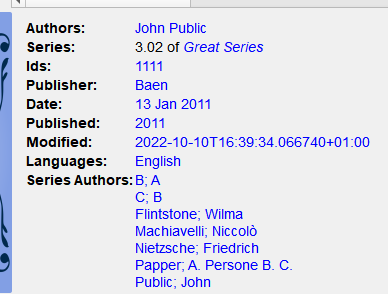
Templates and URLs¶
You can use templates to construct URLs. Two cases are described here:
Custom column Book details search URLs
The calibre URL scheme
Custom column book details search URLs
When you create a custom column you can provide a URL to be used in Book details using a template. For example, if you have a custom column for Translators you can define a URL to take you to a site for translators. Book details search URLs can be provided for Text, Enumerated, Series, and Column built from other column column types.
When an item with a search template is clicked in Book details the template is evaluated. It is provided the normal book metadata. It is also provided three additional fields:
item_value: the value of the clicked item.item_value_quoted: the value of clicked item, URL-encoded. Special characters are escaped to make them valid in URLs and spaces are replaced by'+'(plus) signs.item_value_no_plus: the value of clicked item, URL-encoded. Special characters are escaped to make them valid in URLs and spaces are replaced by the%20, not plus.
There are several ways to construct the URL. The following use Wikipedia as an example.
The simplest is a basic template:
https://en.wikipedia.org/w/index.php?search={item_value_encoded}
In some cases you might want to do more processing. There are four template functions you can use, depending on the complexity of the processing.
make_url
(path, [query_name, query_value]+)– this function is the easiest way to construct a query URL. It uses apath, the web site and page you want to query, andquery_name,query_valuepairs from which the query is built. In general, thequery_valuemust be URL-encoded. With this function it is always encoded and spaces are always replaced with'+'signs.make_url_extended
(...)– this function is similar to make_url() but gives you more control over the URL components. The components of a URL arescheme:://authority/path?query string.
See Uniform Resource Locator on Wikipedia for more detail.
The function has two variants:
make_url_extended(scheme, authority, path, [query_name, query_value]+)
and
make_url_extended(scheme, authority, path, query_string)
query_string
([query_name, query_value, how_to_encode]+)– returns a URL query string constructed from thequery_name, query_value, how_to_encodetriads. A query string is a series of items where each item looks likequery_name=query_valuewherequery_valueis URL-encoded as instructed. The query items are separated by'&'(ampersand) characters.encode_for_url
(value, use_plus)– returns thevalueencoded for use in a URL as specified byuse_plus. The value is first URL-encoded. Next, ifuse_plusis0then spaces are replaced by'+'(plus) signs. If it is1then spaces are replaced by%20.
For example, assume you have a custom column Translators (#translators) where the names are Last name, First name. You might need to convert the name to First name Last name when creating the URL. You can use the make_url function to do this:
program: make_url('https://en.wikipedia.org/w/index.php', 'search', swap_around_comma($item_value))
If we assume that the translator’s name is Boy-Żeleński, Tadeusz then the above template produces the link:
https://en.wikipedia.org/w/index.php?search=Tadeusz+Boy-%C5%BBele%C5%84ski
Note that the person’s first name is now first, the space is now a plus, and that the non-English characters in the last name are URL-encoded.
The functions make_url_extended, query_string, and encode_for_url might be useful depending upon any additional processing complexity.
The calibre URL scheme
Calibre supports several different URLs to navigate your calibre libraries. This section shows how to use templates to construct some of the URLs. See O esquema de URL calibre:// for details on the URLs available.
Switch to a specific library. The syntax of this URL is:
calibre://switch-library/Library_Name
Library_Namemust be replaced with the name of the calibre library you wish to open. The library name is shown in the title bar of the window. It is a simple name, not the file path to the library. You must spell it as shown in the title bar, including letter case. The character_(underscore) stands for the current library. If the name contains any spaces or special characters then it must be hex encoded using the to_hex function, as in the following example:program: strcat('calibre://switch-library/_hex_-', to_hex(current_library_name()))
The template generates the URL:
calibre://switch-library/_hex_-4c6962726172792e746573745f736d616c6c
You can replace the
current_library_name()function with the actual name of the library, as in:program: strcat('calibre://switch-library/_hex_-', to_hex('Library.test_small'))
Links to show books. These links select a book in the calibre library. The syntax for this URL is:
calibre://show-book/Library_Name/book_id
The
book idis the numeric calibre id for the book, available to templates as$id. As above, the library name might need to be hex encoded. Here is an example:program: strcat('calibre://show-book/_hex_-', to_hex(current_library_name()), '/', $id)It produces the URL:
calibre://show-book/_hex_-4c6962726172792e746573745f736d616c6c/1353
Searching for books. These links search for books in the specified calibre library. The syntax for this URL is:
calibre://search/Library_Name?q=query calibre://search/Library_Name?eq=hex_encoded_query
where query is any valid calibre search expression. You must hex encode any query containing spaces or special characters, which generally means all of them. For example, the calibre search expression for searching for a hierarchical tag beginning with “AA” is
tags:"=.AA". This template constructs a search URL for that expression:program: strcat('calibre://search/_hex_-', to_hex(current_library_name()), '?eq=', to_hex('tags:"=.AA"'))
The resulting URL is:
calibre://search/_hex_-4c6962726172792e746573745f736d616c6c?eq=746167733a223d2e414122
Here is an example of the same URL built using the :ref:
ff_make_url_extendedfunction instead of strcat:program: make_url_extended('calibre', '', 'search/_hex_-' & to_hex(current_library_name()), 'eq', to_hex('tags:"=.AA"'))
Open a book details window on a book in some library. The syntax for this URL is:
calibre://book-details/Library_Name/book_id
An example template is:
program: strcat('calibre://book-details/_hex_-', to_hex(current_library_name()), '/', $id)which produces the URL:
calibre://book-details/_hex_-4c6962726172792e746573745f736d616c6c/1353
Open the notes associated with an author/series/etc. The syntax of the URL is:
calibre://book-details/Library_Name/Field_Name/id_Item_Id calibre://book-details/Library_Name/Field_Name/hex_Hex_Encoded_Item_Name
Field_Nameis the lookup name of the field. If the field is a custom column then replace the#character with an underscore (_).Item_Idis the internal numeric ID of the value in the field. There isn’t a template function that returns theItem_Id, so templates will normally use the second form,Hex_Encoded_Item_Name. Here is a sample template that opens the note for the personBoy-Żeleński, Tadeuszin the field#authtest:program: strcat('calibre://show-note/_hex_-', to_hex(current_library_name()), '/_authtest/hex_', to_hex('Boy-Żeleński, Tadeusz'))
which produces the URL:
calibre://show-note/_hex_-4c6962726172792e746573745f736d616c6c/_authtest/hex_426f792dc5bb656c65c584736b692c205461646575737a
Modelos armazenados¶
Both General Program Mode and Python Template Mode support saving templates and calling those templates from another template, much like calling stored functions. You save templates using Preferences → Advanced → Template functions. More information is provided in that dialog. You call a template the same way you call a function, passing positional arguments if desired. An argument can be any expression. Examples of calling a template, assuming the stored template is named foo:
foo()– call the template passing no arguments.foo(a, b)call the template passing the values of the two variablesaandb.foo(if field('series') then field('series_index') else 0 fi)– if the book has aseriesthen pass theseries_index, otherwise pass the value0.
In GPM you retrieve the arguments passed in the call to the stored template using the arguments function. It both declares and initializes local variables, effectively parameters. The variables are positional; they get the value of the parameter given in the call in the same position. If the corresponding parameter is not provided in the call then arguments assigns that variable the provided default value. If there is no default value then the variable is set to the empty string. For example, the following arguments function declares 2 variables, key, alternate:
arguments(key, alternate='series')
Examples, again assuming the stored template is named foo:
foo('#myseries')– argumentkeyis assigned the value'myseries'and the argumentalternateis assigned the default value'series'.foo('series', '#genre')the variablekeyis assigned the value'series'and the variablealternateis assigned the value'#genre'.foo()– the variablekeyis assigned the empty string and the variablealternateis assigned the value'series'.
In PTM the arguments are passed in the arguments parameter, which is a list of strings. There isn’t any way to specify default values. You must check the length of the arguments list to be sure that the number of arguments is what you expect.
An easy way to test stored templates is using the Template tester dialog. For ease of access give it a keyboard shortcut in Preferences → Advanced → Keyboard shortcuts → Template tester. Giving the Stored templates dialog a shortcut will help switching more rapidly between the tester and editing the stored template’s source code.
Providing additional information to templates¶
A developer can choose to pass additional information to the template processor, such as application-specific book metadata or information about what the processor is being asked to do. A template can access this information and use it during the evaluation.
Developer: how to pass additional information
The additional information is a Python dictionary containing pairs variable_name: variable_value where the values must be strings. The template can access the dictionary, creating template local variables named variable_name containing the value variable_value. The user cannot change the name so it is best to use names that won’t collide with other template local variables, for example by prefixing the name with an underscore.
This dictionary is passed to the template processor (the formatter) using the named parameter global_vars=your_dict. The full method signature is:
def safe_format(self, fmt, kwargs, error_value, book,
column_name=None, template_cache=None,
strip_results=True, template_functions=None,
global_vars={})
Template writer: how to access the additional information
You access the additional information (the globals dictionary) in a template using the template function:
globals(id[=expression] [, id[=expression]]*)
where id is any legal variable name. This function checks whether the additional information provided by the developer contains the name. If it does then the function assigns the provided value to a template local variable with that name. If the name is not in the additional information and if an expression is provided, the expression is evaluated and the result is assigned to the local variable. If neither a value nor an expression is provided, the function assigns the empty string ('') to the local variable.
A template can set a value in the globals dictionary using the template function:
set_globals(id[=expression] [, id[=expression]]*)
This function sets the globals dictionary key:value pair id:value where value is the value of the template local variable id. If that local variable doesn’t exist then value is set to the result of evaluating expression.
Notes on the difference between modes¶
The three program modes, Single Function Mode (SFM), Template Program Mode (TPM), and General Program Mode (GPM), work differently. SFM is intended to be “simple” so it hides a lot of programming language bits.
Diferenças:
In SFM the value of the column is always passed as an “invisible” first argument to a function included in the template.
SFM doesn’t support the difference between variables and strings; all values are strings.
The following SFM template returns either the series name or the string «no series»:
{series:ifempty(no series)}
The equivalent template in TPM is
{series:'ifempty($, 'no series')'}
The equivalent template in GPM is:
program: ifempty(field('series'), 'no series')
The first argument to
ifemptyis the value of the fieldseries. The second argument is the stringno series. In SFM the first argument, the value of the field, is automatically passed (the invisible argument).Several template functions, for example
booksize()andcurrent_library_name(), take no arguments. Because of the “invisible argument” you cannot use these functions in SFM.Nested functions, where a function calls another function to compute an argument, cannot be used in SFM. For example this template, intended to return the first 5 characters of the series value uppercased, won’t work in SFM:
{series:uppercase(substr(0,5))}
TPM and GPM support nested functions. The above template in TPM would be:
{series:'uppercase(substr($, 0,5))'}
In GPM it would be:
program: uppercase(substr(field('series'), 0,5))
As noted in the above Template Program Mode section, using
{and}characters in TPM string literals can lead to errors or unexpected results because they confuse the template processor. It tries to treat them as template boundaries, not characters. In some but not all cases you can replace a{with[[and a}with ]]. Generally, if your program contains{and}characters then you should use General Program Mode.
User-defined Python template functions¶
You can add your own Python functions to the template processor. Such functions can be used in any of the three template programming modes. The functions are added by going to Preferences → Advanced → Template functions. Instructions are shown in that dialog. Note that you can use Python Templates for a similar purpose. As calling user-defined functions is faster than calling a Python template, user-defined functions might be more efficient depending on the complexity of what the function or template does.
Special notes for using templates in different contexts¶
In the GUI (Columns made from other columns and Template searches):
GPM templates work as before.
Python templates have full access to the calibre database.
In icon rules:
icon rule templates have no book data so field-based functions such as format_date_field, list_count_field, and check_yes_no won’t work.
No servidor de conteúdos:
Templates have access to the new API but not the old API (LibraryDatabase).
Because of the above, the following formatter functions are not guaranteed to work in GPM templates (composite columns, icon rules, etc) and should be avoided if you use the content server:
Notas especiais para modelos de exportar/enviar¶
Special processing is applied when a template is used in a Save to disk or Send to device template. The values of the fields are cleaned, replacing characters that are special to file systems with underscores, including slashes. This means that field text cannot be used to create folders. However, slashes are not changed in prefix or suffix strings, so slashes in these strings will cause folders to be created. Because of this, you can create variable-depth folder structure.
For example, assume we want the folder structure series/series_index - title, with the caveat that if series does not exist, then the title should be in the top folder. The template to do this is:
{series:||/}{series_index:|| - }{title}
A barra inclinada e o hífen aparecem apenas se a série não estiver vazia.
The lookup function lets us do even fancier processing. For example, assume that if a book has a series, then we want the folder structure series/series index - title.fmt. If the book does not have a series then we want the folder structure genre/author_sort/title.fmt. If the book has no genre then we want to use “Unknown”. We want two completely different paths, depending on the value of series.
Para obter isto, fazemos:
Create a composite field (give it lookup name #aa) containing
{series}/{series_index} - {title}. If the series is not empty, then this template will produce series/series_index - title.Create a composite field (give it lookup name #bb) containing
{#genre:ifempty(Unknown)}/{author_sort}/{title}. This template produces genre/author_sort/title, where an empty genre is replaced with Unknown.Set the save template to
{series:lookup(.,#aa,#bb)}. This template chooses composite field#aaif series is not empty and composite field#bbif series is empty. We therefore have two completely different save paths, depending on whether or not series is empty.
Sugestões¶
Use the Template Tester to test templates. Add the tester to the context menu for books in the library and/or give it a keyboard shortcut.
Templates can use other templates by referencing composite columns built with the desired template. Alternatively, you can use Stored Templates.
In a plugboard, you can set a field to empty (or whatever is equivalent to empty) by using the special template
{}. This template will always evaluate to an empty string.The technique described above to show numbers even if they have a zero value works with the standard field series_index.
Referência para funções de modelos¶
- Reference for all built-in template language functions
- Alteração de maiúsculas/minúsculas
- Aritmética
- Booleano
- Formatação de valores
- Funções de URL
- Funções de base de dados
- Funções de data
- GUI functions
- Limitador de listas
- Manipulação de listas
- Manipulação de sequências
- Obter valores dos metadados
- Outro(s)
- Recorrência
- Relacional
- Repetir sobre valores:
- API of the Metadata objects
